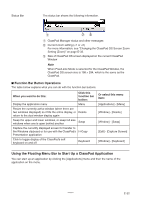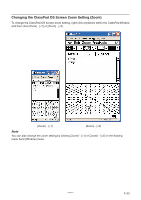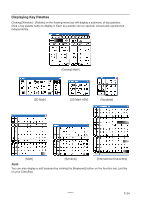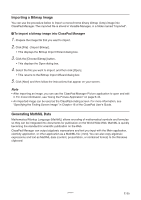Casio CLASSPad300 User Guide - Page 38
To export a selected algebraic expression to a MathML file, To copy a selected algebraic expression
 |
UPC - 079767161071
View all Casio CLASSPad300 manuals
Add to My Manuals
Save this manual to your list of manuals |
Page 38 highlights
■ To export a selected algebraic expression to a MathML file Example: To output an algebraic expression input with the Main application to a MathML file 1. Click [Applications] - [Main] to start up the Main application. 2. Input the algebraic expression you want to output to the MathML file. 3. Drag your mouse pointer across the expression to select (highlight) it. 4. Click [File] - [Export MathML]. • This displays the Save As dialog box. 5. Type in the file name, and then click [Save]. • This saves the expression you selected in step 3 as an mml file. ■ To copy a selected algebraic expression as MathML data to the Windows clipboard 1. Select (highlight) the expression you want to copy by dragging your mouse pointer across it. 2. Click [Edit] - [Copy Special] - [MathML]. • This displays the sub-menu shown below. 20060301 E-36