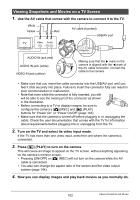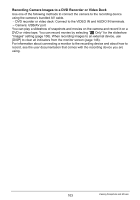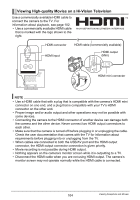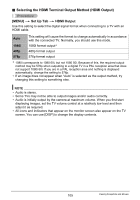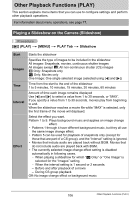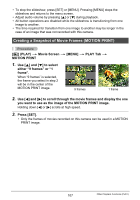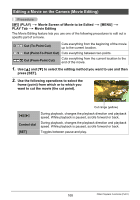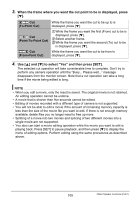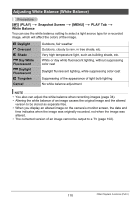Casio EX-F1 Owners Manual - Page 107
Creating a Snapshot of Movie Frames (MOTION PRINT), Movie Screen
 |
UPC - 079767623401
View all Casio EX-F1 manuals
Add to My Manuals
Save this manual to your list of manuals |
Page 107 highlights
• To stop the slideshow, press [SET] or [MENU]. Pressing [MENU] stops the slideshow and returns to the menu screen. • Adjust audio volume by pressing [8] or [2] during playback. • All button operations are disabled while the slideshow is transitioning from one image to another. • The time required for transition from one image to another may be longer in the case of an image that was not recorded with this camera. Creating a Snapshot of Movie Frames (MOTION PRINT) Procedure [p] (PLAY) * Movie Screen * [MENU] * PLAY Tab * MOTION PRINT 1. Use [8] and [2] to select either "9 frames" or "1 frame". When "9 frames" is selected, the frame you select in step 2 will be in the center of the MOTION PRINT image. 9 frames 1 frame 2. Use [4] and [6] to scroll through the movie frames and display the one you want to use as the image of the MOTION PRINT image. Holding down [4] or [6] scrolls at high speed. 3. Press [SET]. • Only the frames of movies recorded on this camera can be used in a MOTION PRINT image. 107 Other Playback Functions (PLAY)