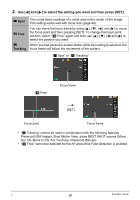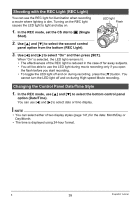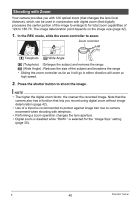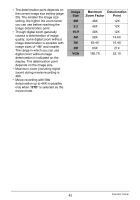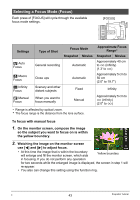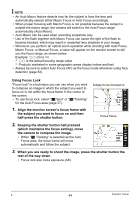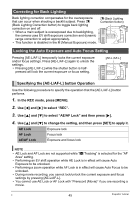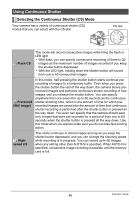Casio EX-F1 Owners Manual - Page 43
Selecting a Focus Mode (Focus), Watching the image on the monitor screen
 |
UPC - 079767623401
View all Casio EX-F1 manuals
Add to My Manuals
Save this manual to your list of manuals |
Page 43 highlights
Selecting a Focus Mode (Focus) Each press of [FOCUS] will cycle through the available focus mode settings. [FOCUS] Settings Q Auto Focus ´ Macro Focus ) Infinity Focus W Manual Focus Type of Shot Focus Mode Snapshot Movies General recording Automatic Close ups Scenery and other distant subjects When you want to focus manually Automatic Fixed Manual Approximate Focus Range* Snapshot Movies Approximately 40 cm to 9 (infinity) (1.3' to 9) Approximately 5 cm to 50 cm (2.0" to 19.7") Infinity Approximately 5 cm to 9 (infinity) (2.0" to 9) • Range is affected by optical zoom. * The focus range is the distance from the lens surface. To focus with manual focus 1. On the monitor screen, compose the image so the subject you want to focus on is within the yellow boundary. 2. Watching the image on the monitor screen use [4] and [6] to adjust focus. • At this time the image that is within the boundary will enlarge and fill the monitor screen, which aids Yellow boundary in focusing. If you do not perform any operation for two seconds while the enlarged image is displayed, the screen in step 1 will re-appear. • You also can change this setting using the function ring. C 43 Snapshot Tutorial