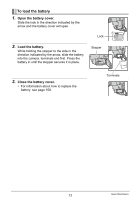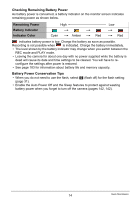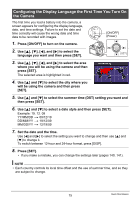Casio EX-F1 Owners Manual - Page 16
Preparing a Memory Card, Supported Memory Cards, To load a memory card
 |
UPC - 079767623401
View all Casio EX-F1 manuals
Add to My Manuals
Save this manual to your list of manuals |
Page 16 highlights
Preparing a Memory Card Though the camera has built-in memory that can be used to store images and movies, you probably will want to purchase a commercially available memory card for greater capacity. The camera does not come with a memory card. Images recorded while a memory card is loaded are saved to the memory card. When no memory card is loaded, images are saved to built-in memory. • For information about memory card capacities, see page 177. Supported Memory Cards - SD Memory Card - SDHC Memory Card - MMC (MultiMediaCard) - MMCplus (MultiMediaCardplus) Use one of the above types of memory card. . Memory Card Handling Precautions Certain types of cards can slow down processing speeds. In particular, you may experience problems saving high-quality movies. Use of certain types of memory cards increase the time it takes to record movies, which can cause movie frames to be lost. The "0 REC" indicator on the monitor screen turns yellow to indicate that frames are being lost. Use of a memory card with a maximum transfer speed of at least 10MB per second is recommended. To load a memory card 1. Press [ON/OFF] to turn off the camera and then open the memory card slot cover. Pressing the memory card slot cover, slide it in the direction indicated by the arrow. 1 2 2. Load a memory card. Positioning the memory card so its front is facing in the same direction as the monitor screen side of the camera, slide it into the card slot as far as it will go, until you hear it click securely into place. Front Back 3. Close the memory card slot cover. Pressing the memory card slot cover against the camera, slide it closed. • For information about how to replace the memory card, see page 160. 2 1 16 Quick Start Basics