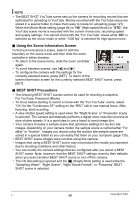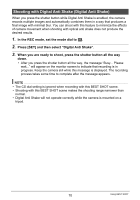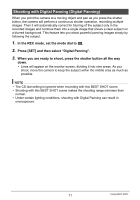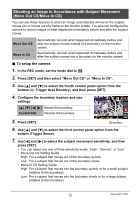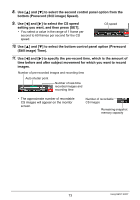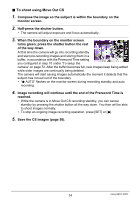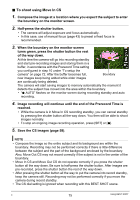Casio EX-F1 Owners Manual - Page 72
Shooting an Image in Accordance with Subject Movement (Move Out CS/Move In CS)
 |
UPC - 079767623401
View all Casio EX-F1 manuals
Add to My Manuals
Save this manual to your list of manuals |
Page 72 highlights
Shooting an Image in Accordance with Subject Movement (Move Out CS/Move In CS) You can use these features to shoot an image automatically whenever the subject moves into or moves out of a frame on the monitor screen. You also can configure the camera to record images of what happened immediately before and after the subject moves. Move Out CS Move In CS Automatically records what happened immediately before and after the subject moves outside of a boundary on the monitor screen. Automatically records what happened immediately before and after the subject moves into a boundary on the monitor screen. . To setup the camera 1. In the REC mode, set the mode dial to b. 2. Press [SET] and then select "Move Out CS" or "Move In CS". 3. Use [8] and [2] to select the fourth control panel option from the bottom (æ Trigger Area Boudary), and then press [SET]. 4. Configure the boundary location and size settings. [8] [2] [4] [6] Moves the boundary. Control Dial Resizes the boundary. 5. Press [SET]. Boundary 6. Use [8] and [2] to select the third control panel option from the bottom (Trigger Sense). 7. Use [4] and [6] to select the subject movement sensitivity, and then press [SET]. • You can select any one of three sensitivity levels: "High", "Normal", or "Low". • Move Out CS Setting Guide High: For a subject that moves out of the boundary quickly Low : For a subject that moves out of the boundary slowly • Move In CS Setting Guide High: For a subject that moves into the boundary quickly or for a small subject (relative to the boundary) Low : For a subject that moves into the boundary slowly or for a large subject (relative to the boundary) 72 Using BEST SHOT