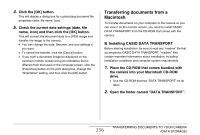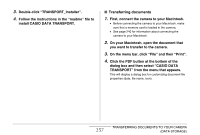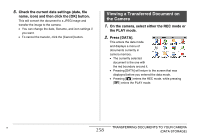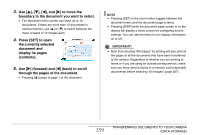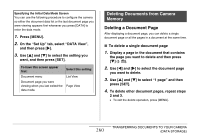Casio EX-S770 Owners Manual - Page 259
Press [SET] to open, the currently selected
 |
UPC - 079767622350
View all Casio EX-S770 manuals
Add to My Manuals
Save this manual to your list of manuals |
Page 259 highlights
3. Use [S], [T], [W], and [X] to move the boundary to the document you want to select. • The document menu screen can show up to 12 documents. If there are more than 12 documents in camera memory, use [S] or [T] to switch between the menu screens of 12 images each. 4. Press [SET] to open the currently selected document and display its pages (contents). 5. Use [X] (forward) and [W] (back) to scroll through the pages of the document. • Pressing [S] jumps to page 1 of the document. NOTE • Pressing [SET] or the zoom button toggles between the document menu and the document page screens. • Pressing [DISP] while the document page screen is on the display will display a menu screen for configuring screen settings. You can use the menu to turn display information on or off. IMPORTANT! • Note that selecting "All Images" for printing will also print all the pages of all the documents that have been transferred to the camera. Regardless of whether you are printing at home or if you are using an outside printing service, make sure you know what is stored in a memory card (especially documents) before selecting "All Images" (page 207). 259 TRANSFERRING DOCUMENTS TO YOUR CAMERA (DATA STORAGE)