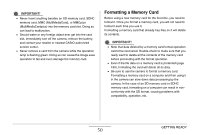Casio EX-S770 Owners Manual - Page 53
Configuring Monitor Screen Settings, select the item you, want to con and, then press
 |
UPC - 079767622350
View all Casio EX-S770 manuals
Add to My Manuals
Save this manual to your list of manuals |
Page 53 highlights
3. Use [S] and [T] to select the item you want to configure and then press [X]. Example: Select "Continuous" and then press [X]. 4. Use [S] and [T] to select the setting you want. 5. Apply the setting. • Pressing [SET] applies the selected setting and exits the menu screen. • Pressing [W] instead of [SET] applies the selected setting and returns to the menu screen. You can then continue configuring other settings, if you want. • To select another tab, press [W], use [S] to return to the tab and then use [W] and [X] to switch to another tab. Configuring Monitor Screen Settings You can use the display menu to configure various monitor screen settings. • See "Display Menu Reference" on page 271 for information about display menu contents. Example Display Menu Screen • Menu contents are different in the REC mode and PLAY mode. This screen shows the REC mode menu. Menu Screen Operation Buttons [W] [X] [S] [T] Selects a setting option. [X] is also used to apply a setting. Selects a setting option. [SET] Applies the selected settings. [DISP] Exits the menu screen. GETTING READY 53