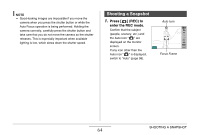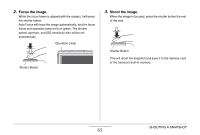Casio EX-S770 Owners Manual - Page 60
Adjusting Monitor Screen Image Quality (Type), Quality Setting, Description
 |
UPC - 079767622350
View all Casio EX-S770 manuals
Add to My Manuals
Save this manual to your list of manuals |
Page 60 highlights
Adjusting Monitor Screen Image Quality (Type) You can use the "Type" setting to adjust the quality of the monitor screen image. This setting is the same in the REC mode and PLAY mode. Quality Setting Description Dynamic Increases contrast of the monitor screen image so the subject stands out for easier viewing and framing when shooting under bright conditions. Vivid Makes the monitor screen image a bit brighter than the actual image for more clarity. Makes recorded image brighter when showing it to others. Real Displays the monitor screen image so it is as near as possible to the one recorded by the camera. Quality Setting Description Night This setting provides a clearer screen image when shooting under dark conditions, and comes in handy when recording at night with a tripod. Power Saving Consumes slightly less power than the other settings, and extends battery life. Note that power saving is disabled when "Auto" is selected for the monitor screen brightness setting. GETTING READY 60