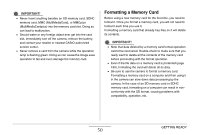Casio EX-S770 Owners Manual - Page 55
In the REC mode, press [SET]., to select the icon of the, setting you want to change., to change
 |
UPC - 079767622350
View all Casio EX-S770 manuals
Add to My Manuals
Save this manual to your list of manuals |
Page 55 highlights
Layout Type Description Normal With this option, the image being composed completely fills the monitor screen. This setting is best when you want to display the subject on a large 16:9 aspect ratio monitor screen (page 68). Icons are superimposed on the displayed image. The following procedure shows how to use Panel (Operation Panel). 1. In the REC mode, press [SET]. This highlights (selects) the top icon of the Operation Panel. 2. Use [S] and [T] to select the icon of the setting you want to change. 3. Use [W] and [X] to change the setting. • If you want to configure other settings, repeat steps 2 and 3. 4. After all the settings are the way you want, press [SET]. • This will apply the settings and return to normal operation (no Operation Panel icon selected). IMPORTANT! • Image quality cannot be changed using Panel (Operation Panel). • Panel (Operation Panel) is not displayed while Short Movie, Past Movie, Voice Recording, or Zoom Continuous Shutter is being used. • The date display format is always month/day and the time display format is always 24 hours, regardless of the current settings of the camera's "Date Style" and "Adjust" (pages 193, 194). C GETTING READY 55