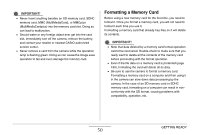Casio EX-S770 Owners Manual - Page 54
Selecting a Screen Layout (Layout), REC Mode Screen Layout
 |
UPC - 079767622350
View all Casio EX-S770 manuals
Add to My Manuals
Save this manual to your list of manuals |
Page 54 highlights
The following is the procedure for menu operations in the REC mode. 1. In the REC mode, press [DISP]. This will display the display menu screen. 2. Use [W] and [X] to select the setting you want. 3. Use [S] and [T] to select the setting you want. • If you want to configure other settings, repeat steps 2 and 3. 4. After all the settings are the way you want, press [SET]. • This will apply the settings and exit the menu screen. Selecting a Screen Layout (Layout) The contents of the layout setting menu depend on whether the camera is in the REC mode or the PLAY mode. ■ REC Mode Screen Layout For the REC mode, the screen layout settings let you select the layout of icons. Layout Type Description Panel (Operation Panel) Pressing [SET] in the REC mode while "Panel" (Operation Panel) is selected as the layout type will cause the top icon of the Operation Panel to become highlighted (selected). You can then use the Operation panel to change settings. Since there are few icons superimposed on the displayed image, they do not interfere with recording. GETTING READY 54