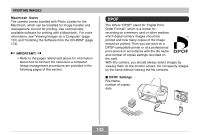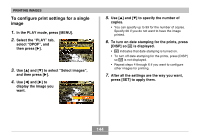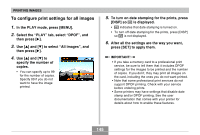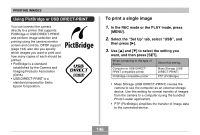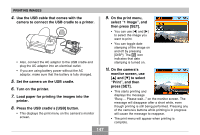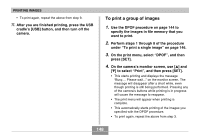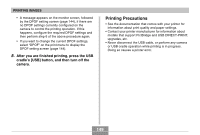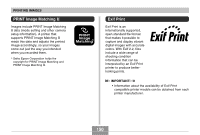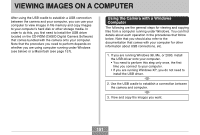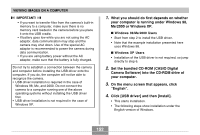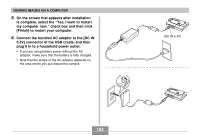Casio EX-Z30 Owners Manual - Page 148
To print a group of images, On the print menu, select DPOF, and then
 |
View all Casio EX-Z30 manuals
Add to My Manuals
Save this manual to your list of manuals |
Page 148 highlights
PRINTING IMAGES • To print again, repeat the above from step 9. 11. After you are finished printing, press the USB cradle's [USB] button, and then turn off the camera. To print a group of images 1. Use the DPOF procedure on page 144 to specify the images in file memory that you want to print. 2. Perform steps 1 through 8 of the procedure under "To print a single image" on page 146. 3. On the print menu, select "DPOF", and then press [SET]. 4. On the camera's monitor screen, use [̆] and [̄] to select "Print", and then press [SET]. • This starts printing and displays the message "Busy.... Please wait..." on the monitor screen. The message will disappear after a short while, even though printing is still being performed. Pressing any of the camera's buttons while printing is in progress will cause the message to reappear. • The print menu will appear when printing is complete. • This automatically starts printing of the images you specified with the DPOF procedure. • To print again, repeat the above from step 3. 148