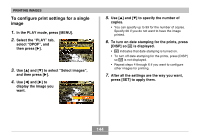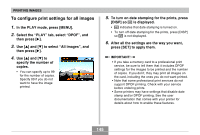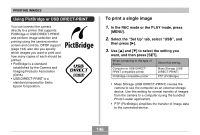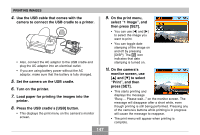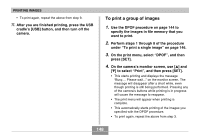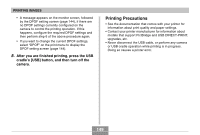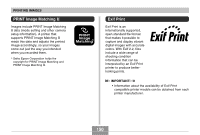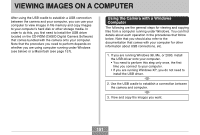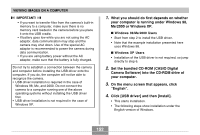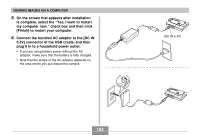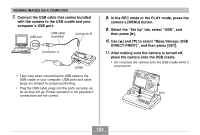Casio EX-Z30 Owners Manual - Page 149
Printing Precautions, After you are finished printing, press the USB, cradle's [USB] button
 |
View all Casio EX-Z30 manuals
Add to My Manuals
Save this manual to your list of manuals |
Page 149 highlights
PRINTING IMAGES • A message appears on the monitor screen, followed by the DPOF setting screen (page 144), if there are no DPOF settings currently configured on the camera to control the printing operation. If this happens, configure the required DPOF settings and then perform step 6 of the above procedure again. • If you want to change the current DPOF settings, select "DPOF" on the print menu to display the DPOF setting screen (page 144). 5. After you are finished printing, press the USB cradle's [USB] button, and then turn off the camera. Printing Precautions • See the documentation that comes with your printer for information about print quality and paper settings. • Contact your printer manufacturer for information about models that support PictBridge and USB DIRECT-PRINT, upgrades, etc. • Never disconnect the USB cable, or perform any camera or USB cradle operation while printing is in progress. Doing so causes a printer error. 149