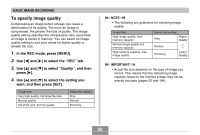Casio EX-Z30 Owners Manual - Page 60
To specify image quality, In the REC mode, press [MENU]., to select the, to select, Quality, and then
 |
View all Casio EX-Z30 manuals
Add to My Manuals
Save this manual to your list of manuals |
Page 60 highlights
BASIC IMAGE RECORDING To specify image quality Compressing an image before storage can cause a deterioration of its quality. The more an image is compressed, the greater the loss of quality. The image quality setting specifies the compression ratio used when an image is stored in memory. You can select an image quality setting to suit your needs for higher quality or smaller file size. 1. In the REC mode, press [MENU]. 2. Use [̇] and [̈] to select the "REC" tab. 3. Use [̆] and [̄] to select "Quality", and then press [̈]. 4. Use [̆] and [̄] to select the setting you want, and then press [SET]. To get this: Very high quality, but large file size Normal quality Small file size, but low quality Select this setting: Fine Normal Economy NOTE • The following are guidelines for selecting image quality. To get this: High image quality, less memory capacity Normal image quality and memory capacity High memory capacity, less image quality Select this setting: Higher Fine Quality Normal Economy Lower Quality IMPORTANT! • Actual file size depends on the type of image you record. This means that the remaining image capacity noted on the monitor screen may not be exactly accurate (pages 22 and 194). 60