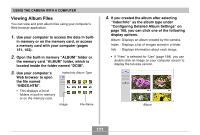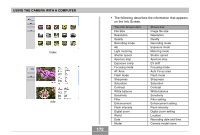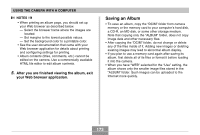Casio EX-Z30 Owners Manual - Page 168
Selecting an Album Layout, Configuring Detailed Album Settings, to select Set Up, and then
 |
View all Casio EX-Z30 manuals
Add to My Manuals
Save this manual to your list of manuals |
Page 168 highlights
USING THE CAMERA WITH A COMPUTER Selecting an Album Layout You can select from among 10 different display layouts for an album. 1. In the PLAY mode, press [MENU]. 2. Select the "PLAY" tab, select "Create Album", and then press [̈]. 3. Use [̆] and [̄] to select "Layout". 4. Use [̇] and [̈] to select the layout you want. • Changing the layout causes the layout sample on the right side of the screen to change. IMPORTANT! • The sample layout shows the arrangement of items and the background color. It does not show whether the layout uses a list view or detailed view, or the current Image Type setting. Configuring Detailed Album Settings 1. In the PLAY mode, press [MENU]. 2. Select the "PLAY" tab, select "Create Album", and then press [̈]. 3. Use [̆] and [̄] to select "Set Up", and then press [̈]. 4. Use [̆] and [̄] to select the item whose setting you want to change, and then press [̈]. • Details about each of the settings are provided in the following sections. 5. Use [̆] and [̄] to change the setting, and then press [SET]. 168