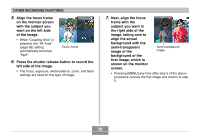Casio EX-Z30 Owners Manual - Page 77
Recording a Subject onto an Existing Background Image (Pre-shot), When everything is aligned correctly
 |
View all Casio EX-Z30 manuals
Add to My Manuals
Save this manual to your list of manuals |
Page 77 highlights
OTHER RECORDING FUNCTIONS 8. When everything is aligned correctly, record the right side of the image. IMPORTANT! • Coupling Shot temporarily uses file memory to store data. You may get an error during Coupling Shot recording if there is not enough file memory available to store the required data. If this happens, delete images you no longer need and try again. Recording a Subject onto an Existing Background Image (Pre-shot) Pre-shot helps you get the background you want, even if you need to ask someone else to record the image for you. Basically, Pre-shot is a two-step process. 1. You compose the background you want and press the shutter release button, which causes a semi-transparent image of the background to remain on the monitor screen. 2. Ask someone else to record a shot of you against your original background, telling them to compose the image by using the semi-transparent monitor screen image as a guide. • The camera stores the image produced by step 2 only. • Depending on how the image is actually composed in step 2, its background may not be exactly the same as the one you composed in step 1. Note that Pre-shot is available in the BESTSHOT mode only (page 71). 77