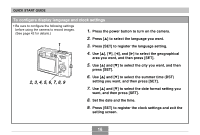Casio EX-Z30 Owners Manual - Page 17
To record an image, To view a recorded image, Point the camera at the subject, use the monitor
 |
View all Casio EX-Z30 manuals
Add to My Manuals
Save this manual to your list of manuals |
Page 17 highlights
QUICK START GUIDE To record an image Green operation lamp 13 (See page 45 for details.) 10 1600 1200 NORMAL IN 1 / 1000 F2.6 04/12 /24 12 : 58 To view a recorded image (See page 92 for details.) 1 2 Focus frame Snapshot Mode icon 1. Press [ ] (REC). • If the (Snapshot Mode) icon is not on the monitor screen, use the procedure under "Using the On-screen Menus" (page 39) to change the "REC Mode" setting to " Snapshot". 2. Point the camera at the subject, use the monitor screen or viewfinder to compose the image, and then press the shutter release button half way. • When proper focus is achieved, the focus frame turns green and the green operation lamp lights. 3. Holding the camera still, gently press the shutter release button. 17 2 1. Press [ ] (PLAY). 2. Use [̇] and [̈] to scroll through the images.