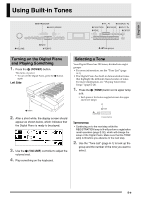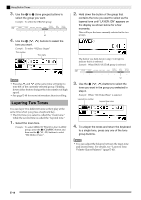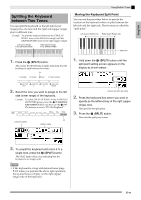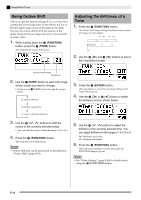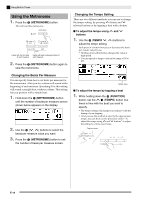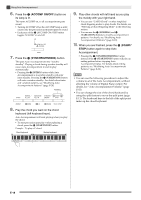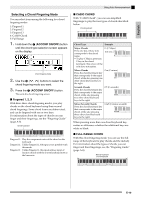Casio PX330 User Guide - Page 16
Using the Metronome
 |
View all Casio PX330 manuals
Add to My Manuals
Save this manual to your list of manuals |
Page 16 highlights
Using Built-in Tones Using the Metronome 1. Press the 8 (METRONOME) button. This will start the metronome. Lights with the first beat of each measure Lights with each subsequent beat of each measure 2. Press the 8 (METRONOME) button again to stop the metronome. Changing the Beats Per Measure You can specify from two to six beats per measure for the metronome. After you do, a chime will sound at the beginning of each measure. Specifying 0 for this setting will sound a straight beat, without a chime. This setting lets you practice with a steady beat. 1. Hold down the 8 (METRONOME) button until the number of beats per measure screen shown below appears on the display. 2. Use the bt (w, q) buttons to select the beats per measure value you want. 3. Press the 8 (METRONOME) button to exit the number of beats per measure screen. Changing the Tempo Setting There are two different methods you can use to change the tempo setting: by pressing q (faster) and w (slower) buttons or by tapping a beat with a button. ■ To adjust the tempo using q and w buttons 1. Use the bk (TEMPO w, q) buttons to adjust the tempo setting. Each press of a button increases or decreases the beats per minute value by one. • Holding down either button changes the value at high speed. • You can specify a tempo value in the range of 20 to 255. Tempo value ■ To adjust the tempo by tapping a beat 1. While holding down the bs (FUNCTION) button, tap the q bk (TEMPO) button four times in time with the beat you want to specify. • The tempo setting will change in accordance with the timing of your tapping. • After you use this method to specify the approximate tempo, you can then use the procedure under "To adjust the tempo using q and w buttons" to adjust the setting to a more exact value. Tap four times E-14