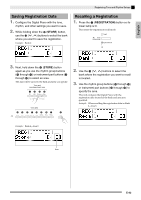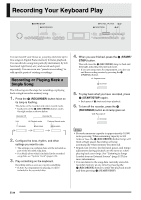Casio PX330 User Guide - Page 40
Specifying the Punch-in Recording, Location Auto Punch-in Recording
 |
View all Casio PX330 manuals
Add to My Manuals
Save this manual to your list of manuals |
Page 40 highlights
Recording Your Keyboard Play 5. To stop punch-in recording, press the 6 (START/STOP) button again. Anything in the track following the point where you pressed the 6 (START/STOP) button will be retained as-is. • If you want to delete all of the data in the track following the section you re-recorded with punch-in recording, press the 9 (RECORDER) button in place of the 6 (START/STOP) button above. • If you want to cancel punch-in recording and retain the original (unedited) track data, hold down the 9 (RECORDER) button until the display exits the punch-in recording screen. Specifying the Punch-in Recording Location (Auto Punch-in Recording) You can use the following procedure to specify a particular range for punch-in recording. Start measure End measure 7. Press the 6 (START/STOP) button to start playback. • Punch in recording will start from the start measure and stop with the end measure automatically. 8. Play the notes and perform the other operations you want. Punch-in recording range 1. Turn on the recorder, enter the record mode, and display the recording setup screen. • While holding down the bs (FUNCTION) button, press the 9 (RECORDER) button. 2. Use the ct (u) and dk (i) buttons to display "AutoPu.IN", and then use the bt (w, q) buttons to select the start measure. 3. Use the ct (u) and dk (i) buttons to display "AutoPu.OUT", and then use the bt (w, q) buttons to select the end measure. • After selecting the start and end measures, press the cs (EXIT) button to exit the recording setup screen. 4. Select the track that contains the range of measures you want to re-record. • See step 3 under "Recording to a Specific Track (Part)" (page E-35). 5. Hold down the 9 (RECORDER) button until the punch-in recording screen appears on the display. 6. Press the bt (q) button to turn on auto punch-in recording. E-38