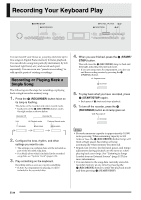Casio PX330 User Guide - Page 41
Performing Punch-in Recording for Areas, Smaller than One Measure, REPEAT, START/STOP, RECORDER
 |
View all Casio PX330 manuals
Add to My Manuals
Save this manual to your list of manuals |
Page 41 highlights
■ Performing Punch-in Recording for Areas Smaller than One Measure Use the procedure below to specify a punch-in recording area that includes a part of a measure. Example: To re-record from beat 3 of measure 2 up to beat 1 of measure 4 To re-record this section 1. Start playback of the song that contains the section you want to re-record. 2. When playback reaches the beginning of the section you want to re-record, press the 2 (REPEAT) button. 3. When playback reaches the end of the section you want to re-record, press the 2 (REPEAT) button again. 4. Press the 6 (START/STOP) button to stop playback. 5. Turn on the recorder and select the track that contains the section you want to re-record. • For information about selecting a track, see step 3 under "Recording to a Specific Track (Part)" (page E-35). 6. Hold down the 9 (RECORDER) button until the punch-in recording screen appears on the display. 7. Press the bt (q) button to turn on auto punch-in recording. 8. Press the 2 (REPEAT) button to turn on repeat. 9. Press the 6 (START/STOP) button. This starts punch-in playback from the measure before the location (start point) you specified in step 2, above. • Punch-in recording starts automatically when playback reaches the start point and ends automatically when it reaches the location you specified in step 3 (end point). Recording Your Keyboard Play E-39 English