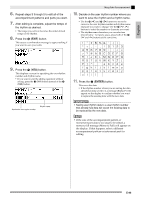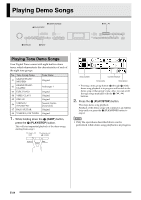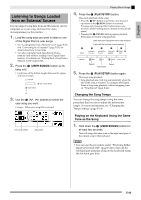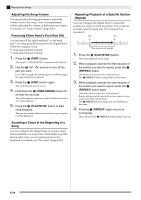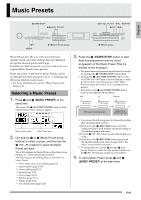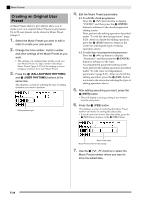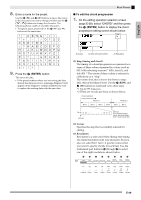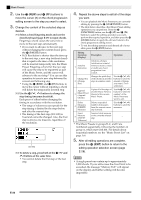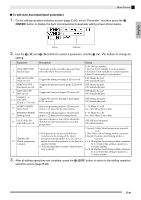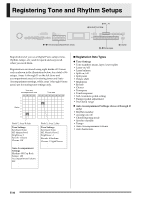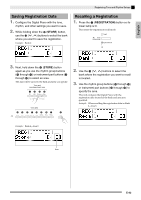Casio PX330 User Guide - Page 30
Creating an Original User, Preset
 |
View all Casio PX330 manuals
Add to My Manuals
Save this manual to your list of manuals |
Page 30 highlights
Music Presets Creating an Original User Preset A Music Preset editor is provided to allow you to create your own original Music Presets (user presets). Up to 50 user presets can be stored in Music Preset Group D. 1. Select the Music Preset you want to edit in order to create your user preset. 2. Change the tone number, rhythm number, and other settings of the Music Preset as you want. • The settings you configure here will be saved as a user Music Preset. See step 2 under "Selecting a Music Preset" (page E-27) for the settings you can configure and save for a user Music Preset. 3. Press the bo (BALLAD/PIANO RHYTHMS) and bp (USER RHYTHMS) buttons at the same time. This displays a screen for selecting the type of editing operation you want to perform. Editing operation type 4. Edit the Music Preset parameters. 4-1. To edit the chord progression Press the bt (w) down button to display "CHORD" and then press the dl (ENTER) button to advance to the chord progression editing screen. Next, perform the editing operation described under "To edit the chord progression" (page E-29). After you finish the editing operation, press the cs (EXIT) button to return to the screen for selecting the type of editing operation, above. 4-2. To edit Auto Accompaniment parameters Press the bt (q) up button to display "Parameter" and then press the dl (ENTER) button to advance to the Auto Accompaniment parameter editing screen. Next, perform the editing operation described under "To edit Auto Accompaniment parameters" (page E-31). After you finish the editing operation, press the cs (EXIT) button to return to the screen for selecting the type of editing operation, above. 5. After editing everything you want, press the cs (EXIT) button. • This will display a message asking if you want to save the user preset. 6. Press the bt (YES) button. This displays a screen for selecting the Music Preset number and name for storing the edited data. • If you do not want to save the edited data, press the bt (NO) button in place of the bt (YES) button. Music Preset name Music Preset number for data storage 7. Use the bt (w, q) buttons to select the Music Preset number where you want to store the edited data. E-28