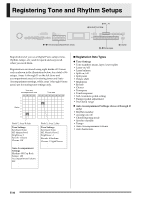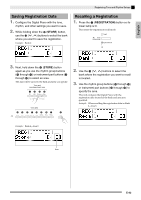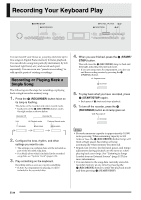Casio PX330 User Guide - Page 39
Deleting Recorder Data, Re-recording Part of a, Recorder Song, Punch-in Recording - pedal
 |
View all Casio PX330 manuals
Add to My Manuals
Save this manual to your list of manuals |
Page 39 highlights
English Recording Your Keyboard Play Deleting Recorder Data You can use the procedures below to delete an entire recorder song or to delete a specific track of a recorder song. Deleting a Recorder Song 1. Use the 9 (RECORDER) button to cycle through the recorder modes until the RECORDER lamp is lit (playback mode). Lit: Playback mode Re-recording Part of a Recorder Song (Punch-in Recording) You can use punch-in recording to re-record a specific part of recorder song that you want to improve or correct. Mistake Playback Use punch-in recording to re-record only this part. 2. While holding down the bs (FUNCTION) button, press the 9 (RECORDER) button. This displays the recorder song selection screen. 3. Use the bt (w, q) buttons to select the recorder song you want to delete. 4. Hold down the 9 (RECORDER) button until the message "Sure?" appears on the display. 5. Press the bt (YES) button to delete the recorder song. • To cancel the delete operation, press the bt (NO) button. Deleting a Recorder Song Track 1. Perform steps 1 through 3 of the procedure under "Deleting a Recorder Song" to select the recorder song that contains the track you want to delete. 2. Press the dk (i) button. This displays the track selection screen. 3. Use the bt (w, q) buttons to select the track you want to delete. 4. Hold down the 9 (RECORDER) button until the message "Sure?" appears on the display. 5. Press the bt (YES) button to delete the track. • To cancel the delete operation, press the bt (NO) button. 1. Turn on the recorder, enter the record mode, and select the track that contains the section you want to re-record. • See step 3 under "Recording to a Specific Track (Part)" (page E-35). 2. Hold down the 9 (RECORDER) button until the punch-in recording screen appears on the display. 3. Press the 6 (START/STOP) button. This will start playback of the selected track. 4. When playback reaches the point you want to re-record, play the notes and perform the other operations you want. This automatically starts punch-in recording, which will continue until step 5, below. • Any one of the following also will start punch-in recording: a pedal or pitch bend wheel operation; pressing the 9 (RECORDER) button;*1 changing the tone setting; changing the rhythm, or tempo setting*2 *1 Press 9 (RECORDER) when you want to start punch-in recording without note input or a setting change. *2 System track only • You can perform 3 (REW), 4 (FF), and 5 (PAUSE) button operations during punch-in playback to jump more quickly to the section you want to re-record. E-37