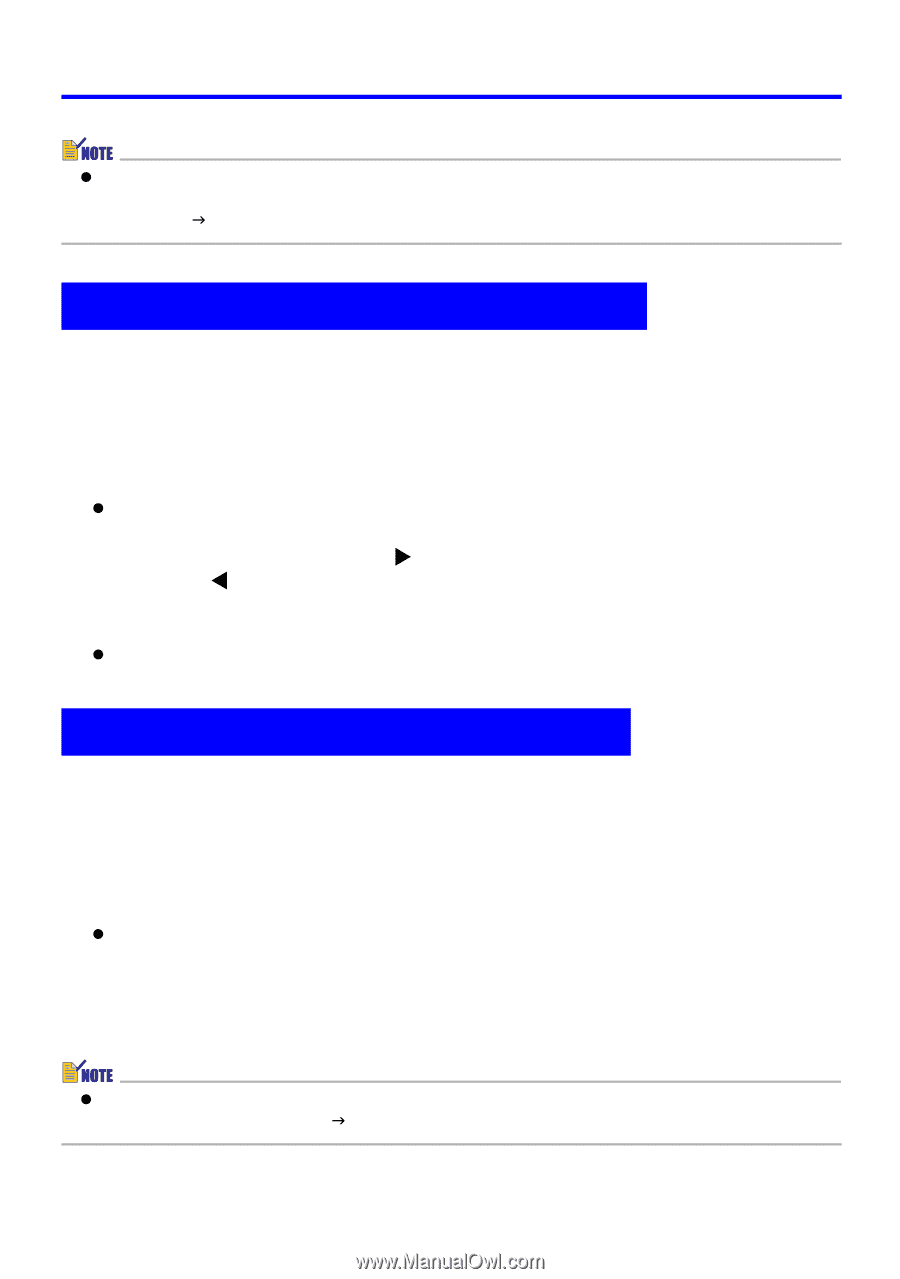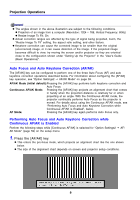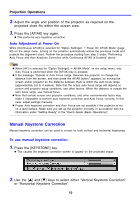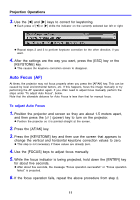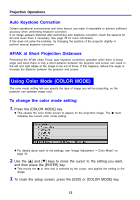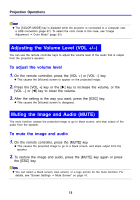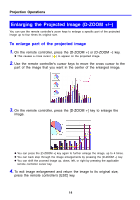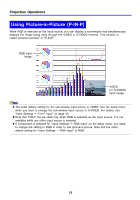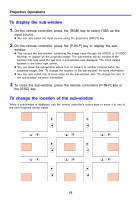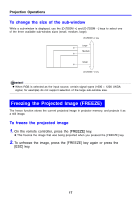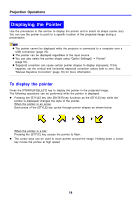Casio XJ-460 Owners Manual - Page 13
Adjusting the Volume Level (VOL +/–), Muting the Image and Audio (MUTE), To adjust the volume level - remote
 |
View all Casio XJ-460 manuals
Add to My Manuals
Save this manual to your list of manuals |
Page 13 highlights
Projection Operations z The [COLOR MODE] key is disabled while the projector is connected to a computer over a USB connection (page 67). To select the color mode in this case, use "Image Adjustment J Color Mode" (page 32). Adjusting the Volume Level (VOL +/-) You can use the remote controller keys to adjust the volume level of the audio that is output from the projector's speaker. To adjust the volume level 1. On the remote controller, press the [VOL +] or [VOL -] key. z This causes the [Volume] screen to appear on the projected image. 2. Press the [VOL +] key or the [X] key to increase the volume, or the [VOL -] or [W] key to lower the volume. 3. After the setting is the way you want, press the [ESC] key. z This causes the [Volume] screen to disappear. Muting the Image and Audio (MUTE) The mute function causes the projected image to go to black screen, and stop output of the audio from the speaker. To mute the image and audio 1. On the remote controller, press the [MUTE] key. z This causes the projected image to go to a black screen, and stops output from the speaker. 2. To restore the image and audio, press the [MUTE] key again or press the [ESC] key. z You can select a black screen, blue screen, or a logo screen for the mute function. For details, see "Screen Settings J Mute Screen" on page 41. 13