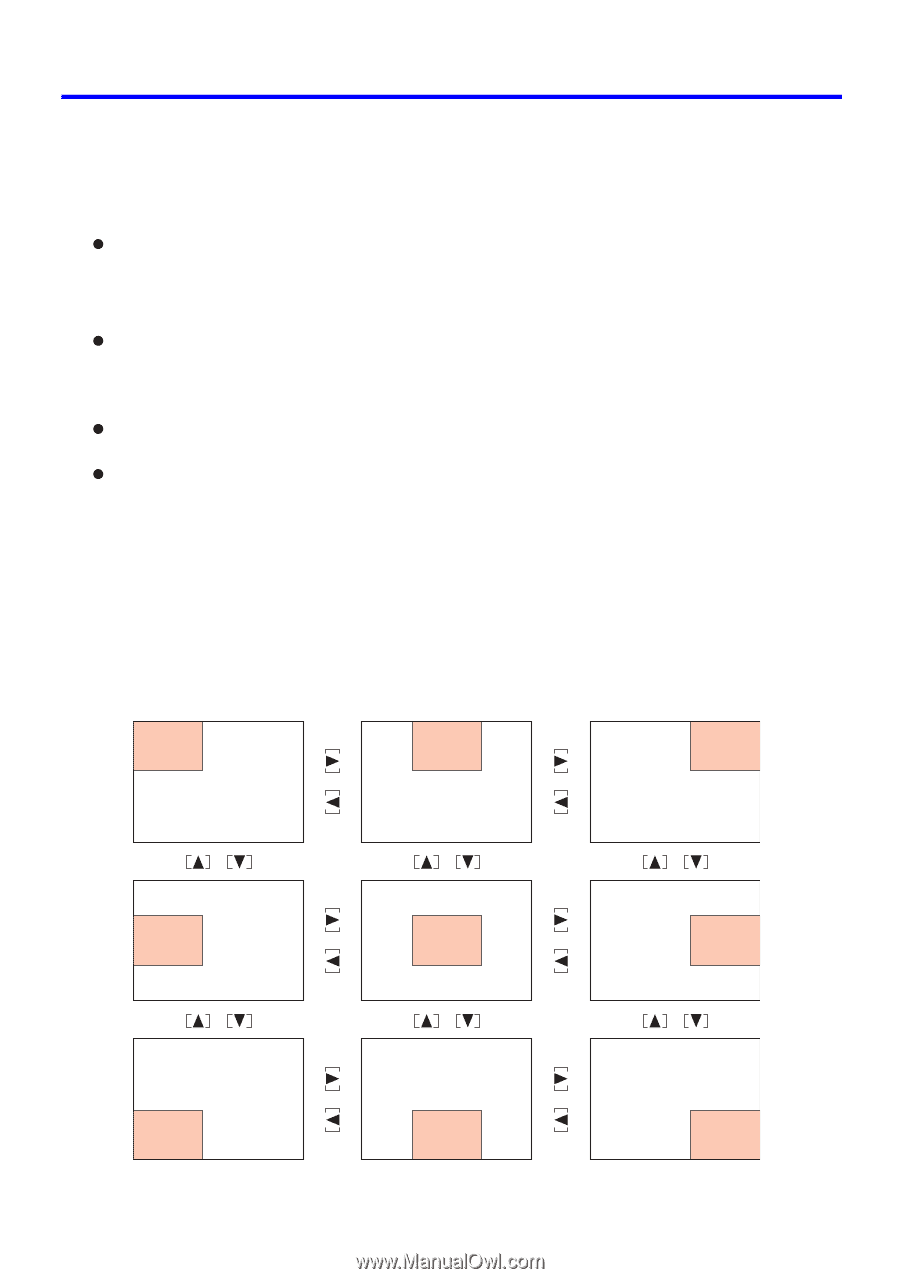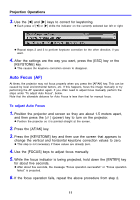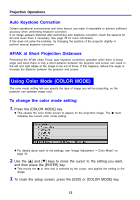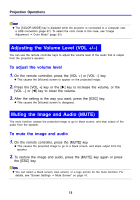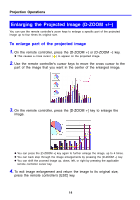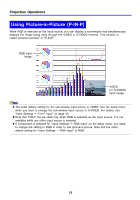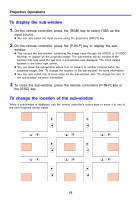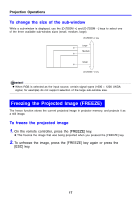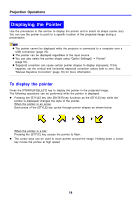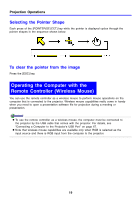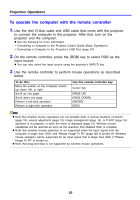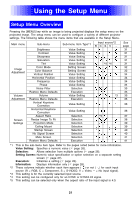Casio XJ-460 Owners Manual - Page 16
To display the sub-window, To change the location of the sub-window
 |
View all Casio XJ-460 manuals
Add to My Manuals
Save this manual to your list of manuals |
Page 16 highlights
Projection Operations To display the sub-window 1. On the remote controller, press the [RGB] key to select RGB as the input source. z You can also select the input source using the projector's [INPUT] key. 2. On the remote controller, press the [P-IN-P] key to display the sub- window. z This causes the sub-window, containing the image input through the VIDEO or S-VIDEO terminal, to appear on the projected image. The sub-window will be located at the position that was used the last time a sub-window was displayed. The initial default location is the lower right corner. z You can leave the sub-window where it is, or move it to another location within the projected image. See "To change the location of the sub-window" for more information. z You can also select one of three sizes for the sub-window. See "To change the size of the sub-window" for more information. 3. To close the sub-window, press the remote controller's [P-IN-P] key or the [ESC] key. To change the location of the sub-window While a sub-window is displayed, use the remote controller's cursor keys to move it to one of the nine locations shown below. 16