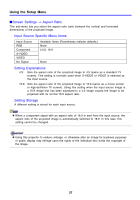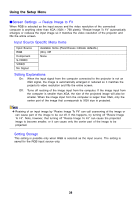Casio XJ-460 Owners Manual - Page 33
Adjusting Color Balance by Selecting a Color Temperature Value
 |
View all Casio XJ-460 manuals
Add to My Manuals
Save this manual to your list of manuals |
Page 33 highlights
Using the Setup Menu Adjusting Color Balance by Selecting a Color Temperature Value You can use the procedure below to adjust color balance. Changing the color temperature of an image alters its whiteness. A lower color temperature makes whites redder, while a higher color temperature makes them bluer. 1. On the "Image Adjustment" main menu, select the "Color Balance" sub- menu item, and then press the [ENTER] key. z This displays the color balance setting screen. 2. Use the [S] and [T] keys to select "Color Temperature", and then press the [ENTER] key. z This causes a z mark to appear at the beginning of the "Color Temperature" line, which indicates that color temperature value selection is enabled. 3. Use the [W] and [X] keys to adjust the color temperature. 4. After the setting is the way you want, press the [MENU] key. Adjusting Color Balance by Adjusting Color Components Instead of specifying a color temperature to adjust color balance, you can also individually adjust the relative intensity of the red, green, and blue components. 1. On the "Image Adjustment" main menu, select the "Color Balance" sub- menu item, and then press the [ENTER] key. z This displays the color balance setting screen. 2. Use the [S] and [T] keys to select "Color", and then press the [ENTER] key. z This causes a z mark to appear at the beginning of the "Color" line, which indicates that color adjustment is enabled. 33