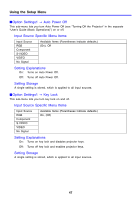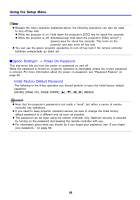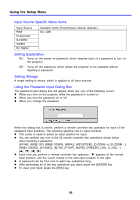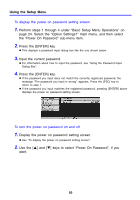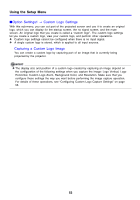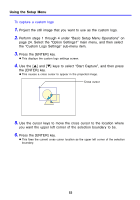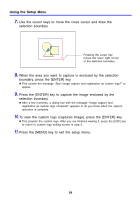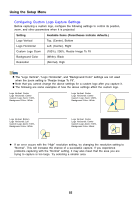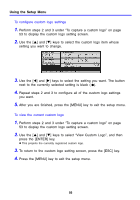Casio XJ-460 Owners Manual - Page 52
Option Settings1, Custom Logo Settings, Capturing a Custom Logo Image, Horizontal, Custom Logo Zoom
 |
View all Casio XJ-460 manuals
Add to My Manuals
Save this manual to your list of manuals |
Page 52 highlights
Using the Setup Menu IOption Settings1 J Custom Logo Settings With this sub-menu, you can cut part of the projected screen and use it to create an original logo, which you can display for the startup screen, the no signal screen, and the mute screen. An original logo that you create is called a "custom logo". The custom logo settings let you create a custom logo, view your custom logo, and perform other operations. z Custom logo settings cannot be configured when there is no input signal. z A single custom logo is stored, which is applied to all input sources. Capturing a Custom Logo Image You can create a custom logo by capturing part of an image that is currently being projected by the projector. z The display size and position of a custom logo created by capturing an image depend on the configuration of the following settings when you capture the image: Logo Vertical, Logo Horizontal, Custom Logo Zoom, Background Color, and Resolution. Make sure that you configure these settings the way you want before performing the image capture operation. For details of these operations, see "Configuring Custom Logo Capture Settings" on page 55. 52