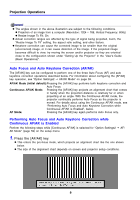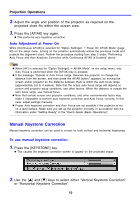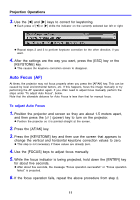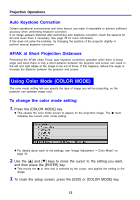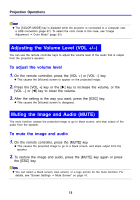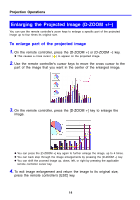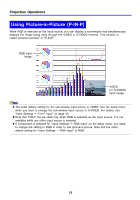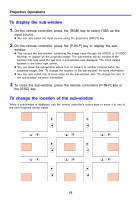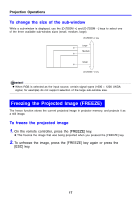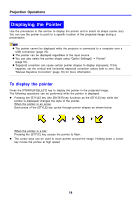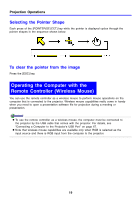Casio XJ-460 Owners Manual - Page 14
Enlarging the Projected Image (D-ZOOM +/–), To enlarge part of the projected image
 |
View all Casio XJ-460 manuals
Add to My Manuals
Save this manual to your list of manuals |
Page 14 highlights
Projection Operations Enlarging the Projected Image (D-ZOOM +/-) You can use the remote controller's zoom keys to enlarge a specific part of the projected image up to four times its original size. To enlarge part of the projected image 1. On the remote controller, press the [D-ZOOM +] or [D-ZOOM -] key. z This causes a cross cursor ( ) to appear on the projected image. 2. Use the remote controller's cursor keys to move the cross cursor to the part of the image that you want in the center of the enlarged image. 3. On the remote controller, press the [D-ZOOM +] key to enlarge the image. z You can press the [D-ZOOM +] key again to further enlarge the image, up to 4 times. z You can back step through the image enlargements by pressing the [D-ZOOM -] key. z You can shift the zoomed image up, down, left, or right by pressing the applicable remote controller cursor key. 4. To exit image enlargement and return the image to its original size, press the remote controller's [ESC] key. 14