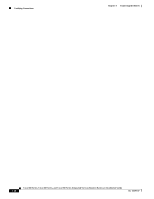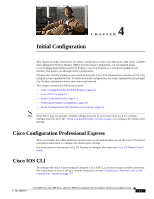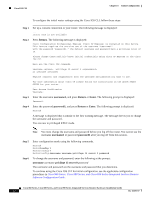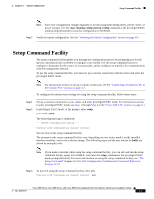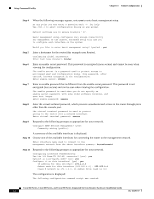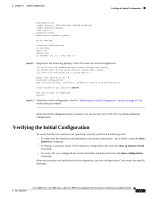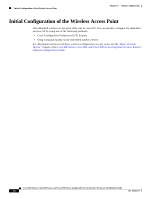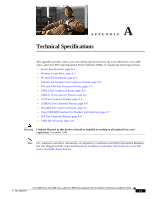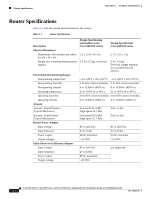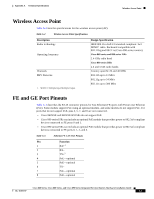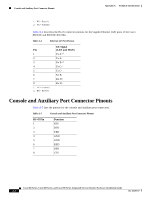Cisco 891W Hardware Installation Guide - Page 101
Verifying the Initial Configuration
 |
View all Cisco 891W manuals
Add to My Manuals
Save this manual to your list of manuals |
Page 101 highlights
Chapter 4 Initial Configuration Verifying the Initial Configuration hostname Router enable secret 5 $1$D5P6$PYx41/lQIASK.HcSbfO5q1 enable password xxxxxx line vty 0 4 password xxxxxx snmp-server community public ! no ip routing ! interface FastEthernet4 no shutdown speed 100 duplex auto ip address 172.1.2.3 255.255.0.0 ! Step 12 Respond to the following prompts. Enter 2 to save the initial configuration. [0] Go to the IOS command prompt without saving this config. [1] Return back to the setup without saving this config. [2] Save this configuration to nvram and exit. Enter your selection [2]: 2 Building configuration... Use the enabled mode 'configure' command to modify this configuration. Press RETURN to get started! RETURN The user prompt is displayed. Router> Step 13 Verify the initial configuration. See the "Verifying the Initial Configuration" section on page 4-5 for verification procedures. After the initial configuration file is created, you can use the Cisco IOS CLI to perform additional configuration. Verifying the Initial Configuration To verify that the new interfaces are operating correctly, perform the following tests: • To verify that the interfaces and line protocol are in the correct state-up or down-enter the show interfaces command. • To display a summary status of the interfaces configured for IP, enter the show ip interface brief command. • To verify that you configured the correct hostname and password, enter the show configuration command. After you complete and verify the initial configuration, you can configure your Cisco router for specific functions. Cisco 860 Series, Cisco 880 Series, and Cisco 890 Series Integrated Services Routers Hardware Installation Guide OL-16193-07 4-5