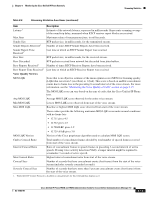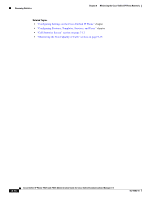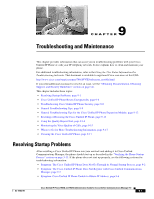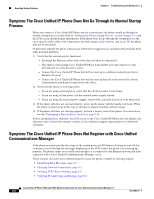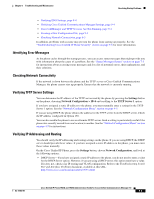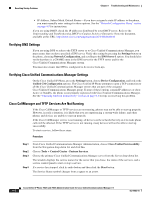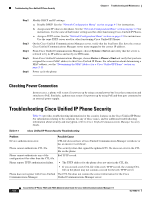Cisco CP-7942G Administration Guide - Page 155
Identifying Error Messages, Checking Network Connectivity, Verifying TFTP Server Settings
 |
View all Cisco CP-7942G manuals
Add to My Manuals
Save this manual to your list of manuals |
Page 155 highlights
Chapter 9 Troubleshooting and Maintenance Resolving Startup Problems • Verifying DNS Settings, page 9-4 • Verifying Cisco Unified Communications Manager Settings, page 9-4 • Cisco CallManager and TFTP Services Are Not Running, page 9-4 • Creating a New Configuration File, page 9-5 • Checking Network Connectivity, page 9-3 In addition, problems with security may prevent the phone from starting up properly. See the "Troubleshooting Cisco Unified IP Phone Security" section on page 9-8 for more information. Identifying Error Messages As the phone cycles through the startup process, you can access status messages that might provide you with information about the cause of a problem. See the "Status Messages Screen" section on page 7-3 for instructions about accessing status messages and for a list of potential errors, their explanations, and their solutions. Checking Network Connectivity If the network is down between the phone and the TFTP server or Cisco Unified Communications Manager, the phone cannot start up properly. Ensure that the network is currently running. Verifying TFTP Server Settings You can determine the IP address of the TFTP server used by the phone by pressing the Settings button on the phone, choosing Network Configuration > IPv4 and scrolling to the TFTP Server 1 option. If you have assigned a static IP address to the phone, you must manually enter a setting for the TFTP Server 1 option. See the "Network Configuration Menu" section on page 4-5. If you are using DHCP, the phone obtains the address for the TFTP server from the DHCP server. Check the IP address configured in Option 150. You can also enable the phone to use an alternate TFTP server. Such a setting is particularly useful if the phone was recently moved from one location to another. See the "Network Configuration Menu" section on page 4-5 for instructions. Verifying IP Addressing and Routing You should verify the IP addressing and routing settings on the phone. If you are using DHCP, the DHCP server should provide these values. If you have assigned a static IP address to the phone, you must enter these values manually. On the Cisco Unified IP Phone, press the Settings button, choose Network Configuration, and look at the following options: • DHCP Server-If you have assigned a static IP address to the phone, you do not need to enter a value for the DHCP Server option. However, if you are using a DHCP server, this option must have a value. If it does not, check your IP routing and VLAN configuration. Refer to the Troubleshooting Switch Port and Interface Problems document, available at this URL: http://www.cisco.com/warp/customer/473/53.shtml OL-15483-01 Cisco Unified IP Phone 7962G and 7942G Administration Guide for Cisco Unified Communications Manager 7.0 9-3