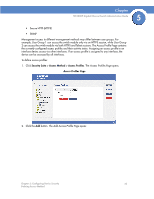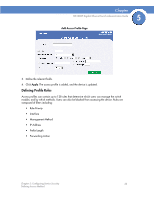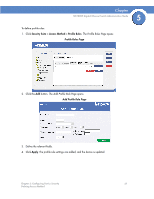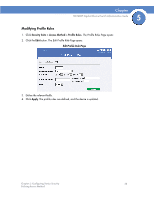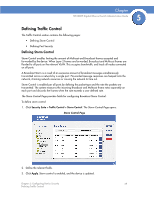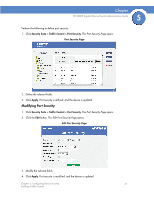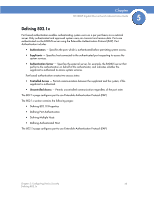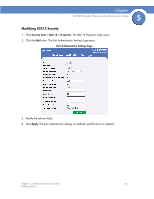Cisco SFE1000P Administration Guide - Page 37
Defining Traffic Control
 |
UPC - 745883579754
View all Cisco SFE1000P manuals
Add to My Manuals
Save this manual to your list of manuals |
Page 37 highlights
Chapter SFE1000P Gigabit Ethernet Switch Administration Guide 5 Defining Traffic Control The Traffic Control section contains the following pages: • Defining Storm Control • Defining Port Security Defining Storm Control Storm Control enables limiting the amount of Multicast and Broadcast frames accepted and forwarded by the device. When Layer 2 frames are forwarded, Broadcast and Multicast frames are flooded to all ports on the relevant VLAN. This occupies bandwidth, and loads all nodes connected on all ports. A Broadcast Storm is a result of an excessive amount of broadcast messages simultaneously transmitted across a network by a single port. Forwarded message responses are heaped onto the network, straining network resources or causing the network to time out. Storm Control is enabled per all ports by defining the packet type and the rate the packets are transmitted. The system measures the incoming Broadcast and Multicast frame rates separately on each port and discards the frames when the rate exceeds a user-defined rate. The Storm Control Page provides fields for configuring Broadcast Storm Control. To define storm control: 1. Click Security Suite > Traffic Control > Storm Control. The Storm Control Page opens: Storm Control Page 2. Define the relevant fields. 3. Click Apply. Storm control is enabled, and the device is updated. Chapter 5: Configuring Device Security 29 Defining Traffic Control