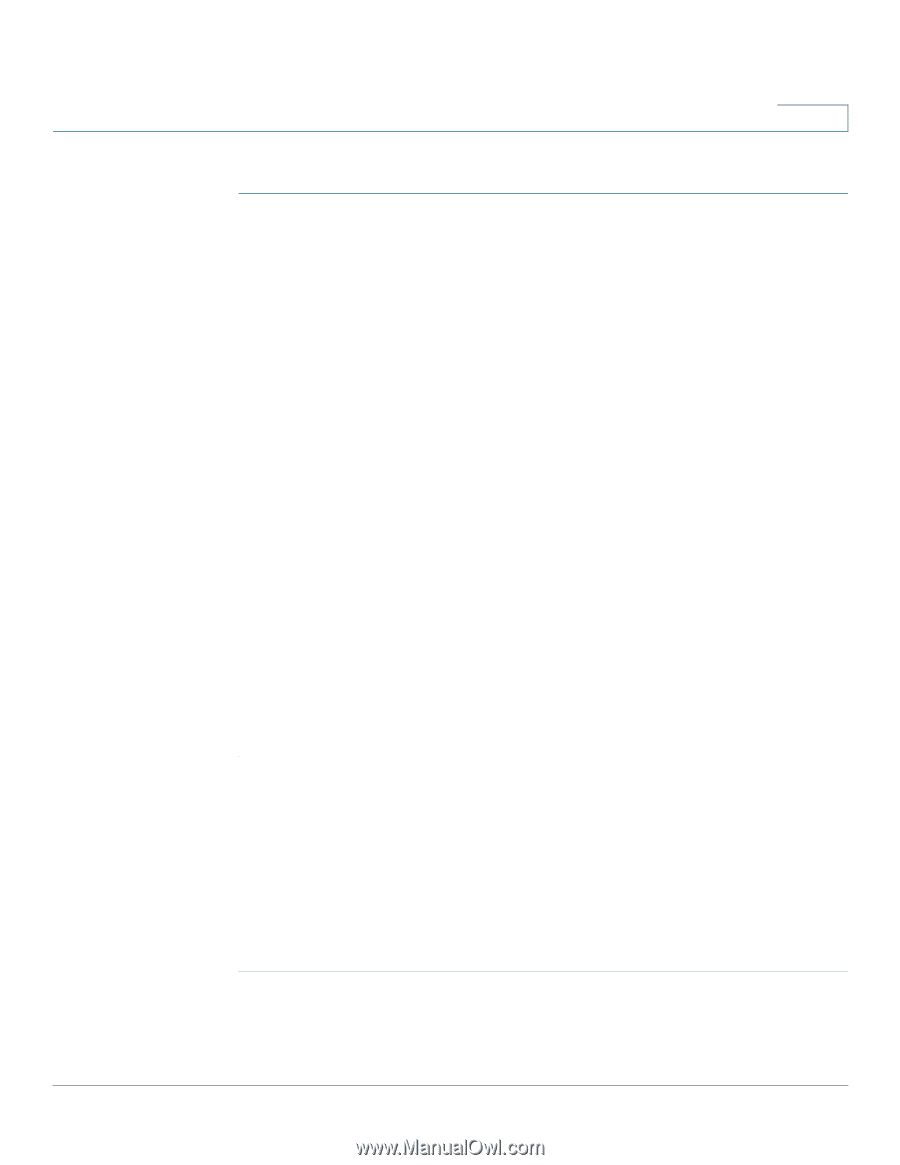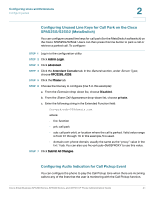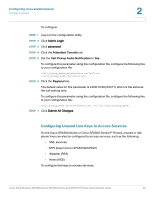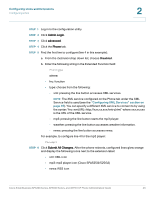Cisco SPA509G Administration Guide - Page 39
Assigning Busy Lamp Field, Call Pickup - blf
 |
View all Cisco SPA509G manuals
Add to My Manuals
Save this manual to your list of manuals |
Page 39 highlights
Configuring Lines and Extensions Configuring Lines 2 To expand the call appearances per line: STEP 1 In the phone's web GUI, click the Phone tab. STEP 2 In the Miscellaneous Line Key Settings section, in the Call Appearance Per Line field, choose how many calls per line to allow from the drop-down. Assigning Busy Lamp Field, Call Pickup, and Speed Dial Functions to Unused Lines on a Cisco SPA300 Series or Cisco SPA500 Series IP Phone You can configure unused or idle lines on a Cisco SPA300 Series or Cisco SPA500 Series IP Phone to interact with another phone line in the system. For example, if you have two idle lines on an assistant's phone, you can configure those lines to show the status of a supervisor's phone (Busy Lamp Field, or BLF). You can also configure the idle lines so that they can be used to speed dial the supervisor's phone, or pick up calls that are ringing on the supervisor's phone. A monitored extension must be private, not shared. Additionally, if using the Cisco SPA9000 for call control, an extension can only be monitored by one other extension. TIP For detailed instructions on configuring the phones with the BroadSoft Busy Lamp Field (BLF) feature, see Configuring SPA303 and 5xxG IP Phones with Broadsoft's BLF, available on the Cisco Support Community at: https://supportforums.cisco.com/docs/DOC-9977 Configuring Call Pickup and Busy Lamp Field NOTE You must enable BLF to configure call pickup. In this example, the assistant Bob (extension 200) has an idle line (line 4) on his Cisco SPA508G. He would like to be able to see if his supervisor Stephanie (extension 300) is on the phone, and pick up calls that are ringing at her extension. To configure this feature for Bob's Cisco SPA508G: STEP 1 Log in to the web configuration utility. STEP 2 Click Admin Login. Cisco Small Business SPA300 Series, SPA500 Series, and WIP310 IP Phone Administration Guide 38