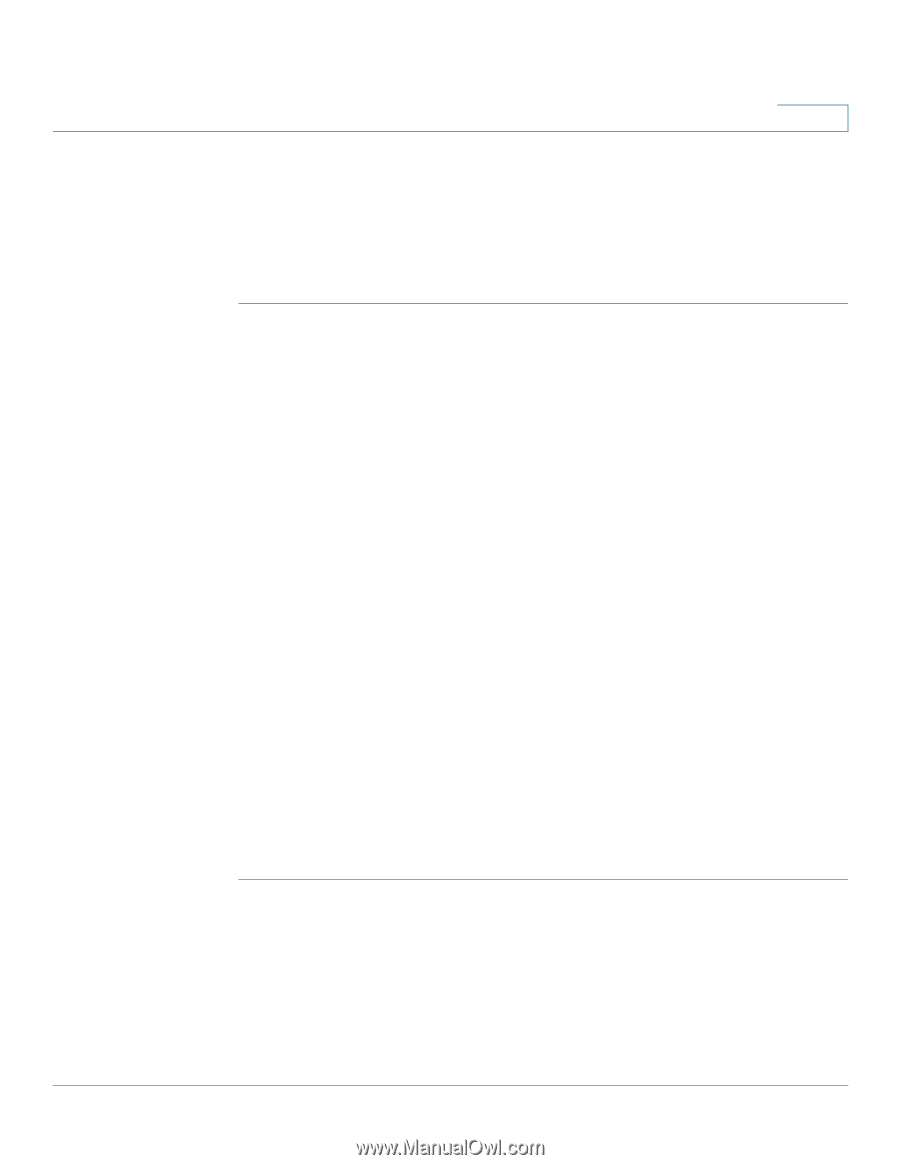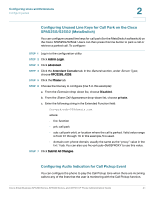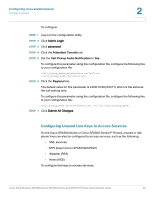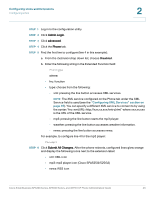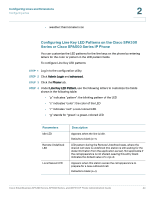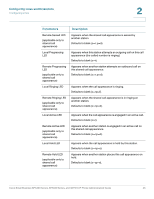Cisco SPA509G Administration Guide - Page 41
Configuring Speed Dial
 |
View all Cisco SPA509G manuals
Add to My Manuals
Save this manual to your list of manuals |
Page 41 highlights
Configuring Lines and Extensions Configuring Lines 2 Configuring Speed Dial In this example, the assistant Bob (extension 200) has another idle line (line 5) on his Cisco SPA508G. He would like to be able to speed dial his supervisor Mark (extension 400) from that line. To configure this feature for Bob's Cisco SPA508G: STEP 1 Log in to the configuration utility. STEP 2 Click Admin Login. STEP 3 Click advanced. STEP 4 Click the Phone tab. STEP 5 Find the first line to configure (line 5 in this example): a. From the Extension drop down list, choose Disabled. b. From the Share Call Appearance drop-down list, choose private. c. Enter the following string in the Extended Function field: fnc=sd;ext=400@$PROXY Using the following syntax: fnc=type;ext=extension#@$PROXY where: - fnc: function - sd: speed dial - ext or usr: extension or user (the usr and ext keywords are interchangeable) STEP 6 Click Submit All Changes. In this example, after this configuration, Bob can press line button 5 to dial Mark's line. Cisco Small Business SPA300 Series, SPA500 Series, and WIP310 IP Phone Administration Guide 40