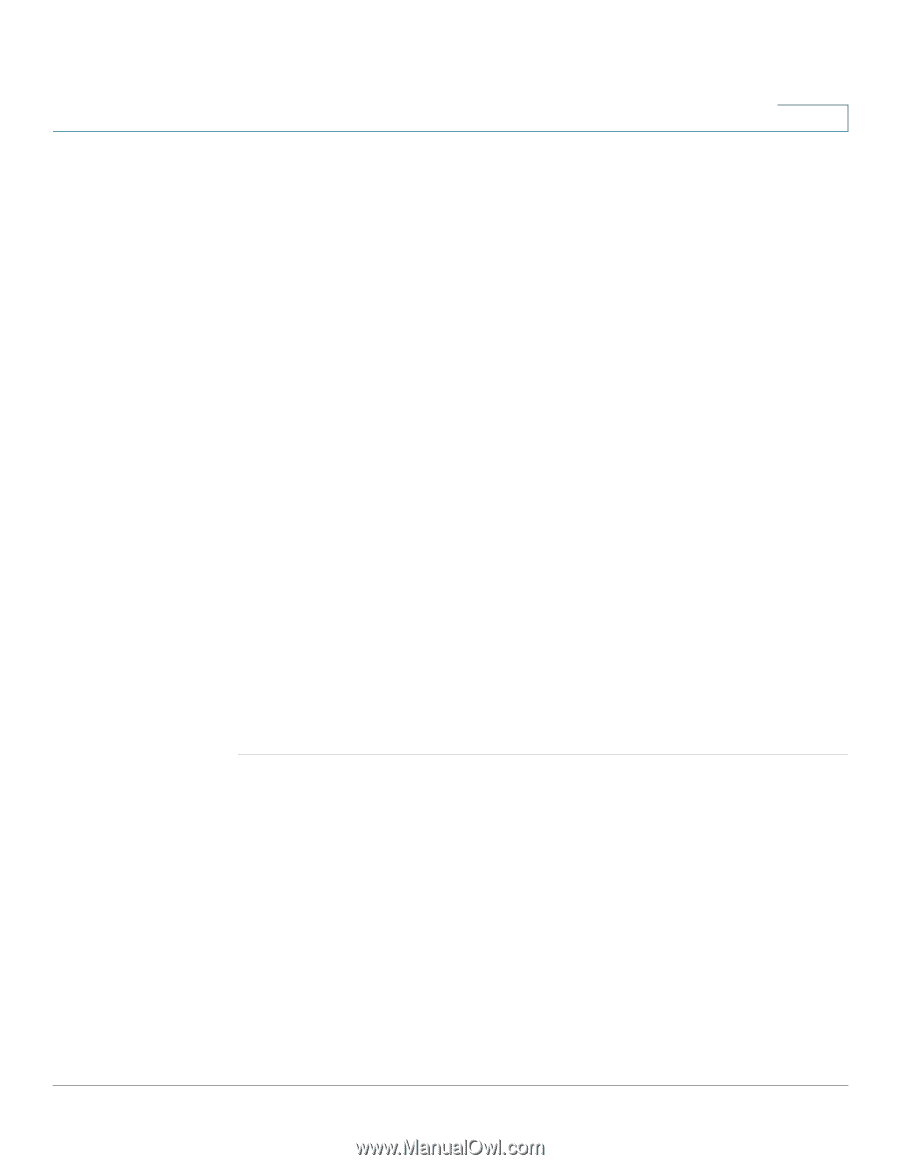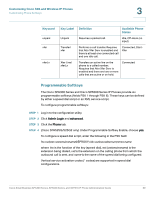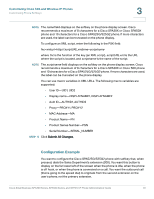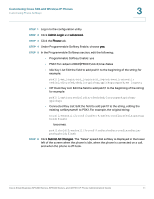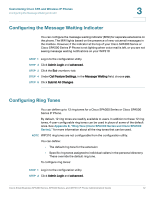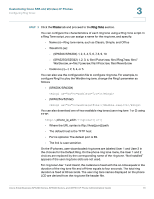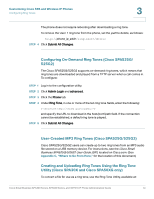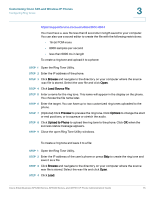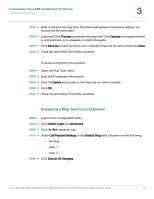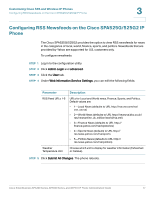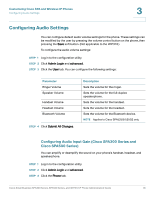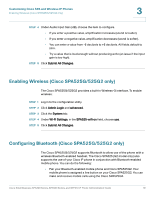Cisco SPA509G Administration Guide - Page 75
Configuring On-Demand Ring Tones (Cisco SPA525G/ 525G2)
 |
View all Cisco SPA509G manuals
Add to My Manuals
Save this manual to your list of manuals |
Page 75 highlights
Customizing Cisco SPA and Wireless IP Phones Configuring Ring Tones 3 The phone does not require rebooting after downloading a ring tone. To remove the User 1 ring tone from the phone, set the path to delete, as follows: http://phone_ip_addr/ringtone1?/delete STEP 4 Click Submit All Changes. Configuring On-Demand Ring Tones (Cisco SPA525G/ 525G2) The Cisco SPA525G/525G2 supports on-demand ring tones, which means that ring tones are downloaded and played from a TFTP server when a call comes in. To configure: STEP 1 Log in to the configuration utility. STEP 2 Click Admin Login and advanced. STEP 3 Click the Phone tab. STEP 4 Under Ring Tone, in one or more of the ten ring tone fields, enter the following: n=office;w=[tftp://]host[:port]/path;c=0 and specify the URL to download in the host/port/path field. If the connection cannot be established, a default ring tone is played. STEP 5 Click Submit All Changes. User-Created MP3 Ring Tones (Cisco SPA525G/525G2) Cisco SPA525G/525G2 users can create up to two ring tones from an MP3 audio file stored on a USB memory device. For instructions, see the Cisco Small Business SPA525G/525G2 User Guide (SIP), located on Cisco.com. (See Appendix C, "Where to Go From Here," for the location of this document.) Creating and Uploading Ring Tones Using the Ring Tone Utility (Cisco SPA30X and Cisco SPA50XG only) To convert a file for use as a ring tone, use the Ring Tone Utility, available at: Cisco Small Business SPA300 Series, SPA500 Series, and WIP310 IP Phone Administration Guide 74