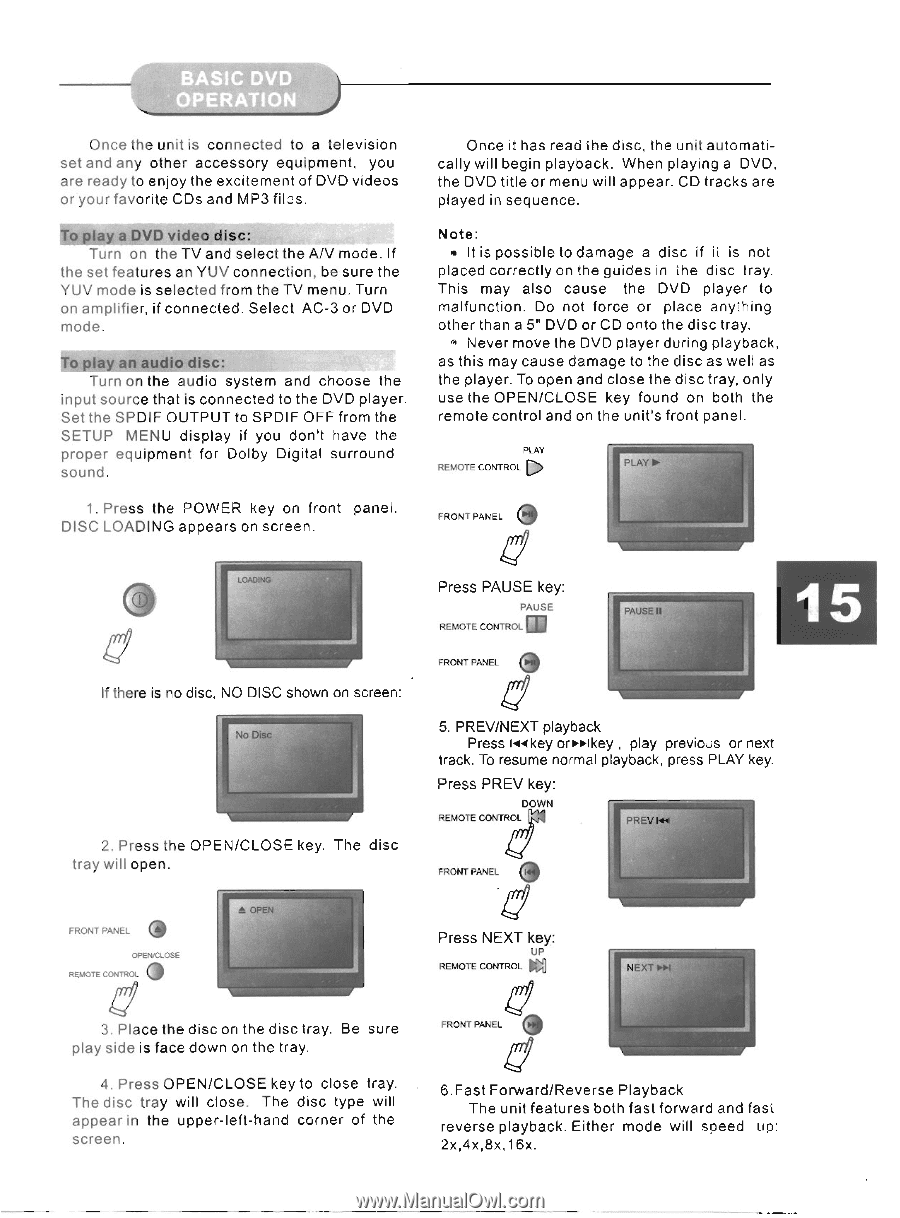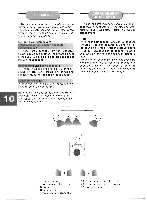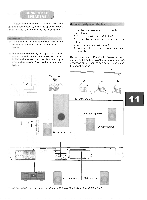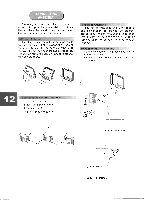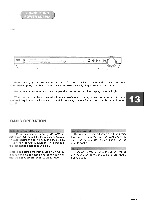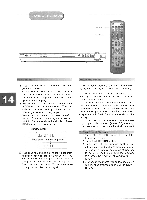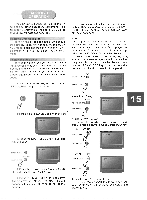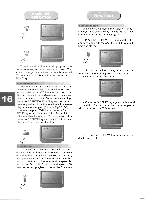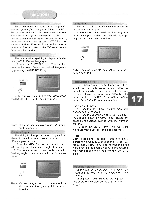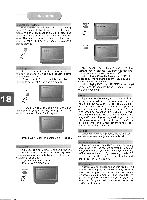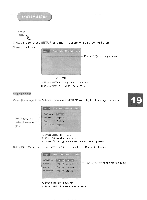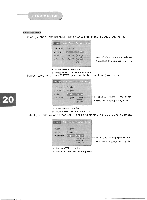Coby DVD 925 Instruction Manual - Page 18
Forward/Reverse
 |
UPC - 716829999257
View all Coby DVD 925 manuals
Add to My Manuals
Save this manual to your list of manuals |
Page 18 highlights
Once the unit is connected to a television set and any other accessory equipment, you are ready to enjoy the excitement of DVD videos or your favorite CDs and MP3 files. To play a DVD video disc: Turn on the TV and select the A/V mode. If the set features an YUV connection, be sure the YUV mode is selected from the TV menu. Turn on amplifier, if connected. Select AC-3 or DVD mode. To play an audio disc: Turn on the audio system and choose the input source that is connected to the DVD player. Set the SPDIF OUTPUT to SPDIF OFF from the SETUP MENU display if you don't have the proper equipment for Dolby Digital surround sound. 1. Press the POWER key on front panel. DISC LOADING appears on screen. Once it has read the disc, the unit automatically will begin playback. When playing a DVD, the DVD title or menu will appear. CD tracks are played in sequence. Note: It is possible to damage a disc if it is not placed correctly on the guides in the disc tray. This may also cause the DVD player to malfunction. Do not force or place anything other than a 5" DVD or CD onto the disc tray. El Never move the DVD player during playback, as this may cause damage to the disc as well as the player. To open and close the disc tray, only use the OPEN/CLOSE key found on both the remote control and on the unit's front panel. PLAY REMOTE CONTROL C> PLAY ► FRONT PANEL LOADING If there is no disc, NO DISC shown on screen: No Disc r -1 2. Press the OPEN/CLOSE key. The disc tray will open. 4 FRONT PANEL OPEN/CLOSE 4 REMOTE CONTROL OPEN Press PAUSE key: PAUSE REMOTE CONTROL al a FRONT PANEL PAUSE II 5. PREV/NEXT playback Press i•4 key or►►ikey , play previous or next track. To resume normal playback, press PLAY key. Press PREV key: DOWN REMOTE CONTROL PREV 144 - FRONT PANEL Press NEXT key: UP REMOTE CONTROL IN1 NEXT 3. Place the disc on the disc tray. Be sure play side is face down on the tray. 4. Press OPEN/CLOSE key to close tray. The disc tray will close. The disc type will appear in the upper-left-hand corner of the screen. FRONT PANEL 130 6.Fast Forward/Reverse Playback The unit features both fast forward and fast reverse playback. Either mode will speed up: 2x,4x,8x,16x.