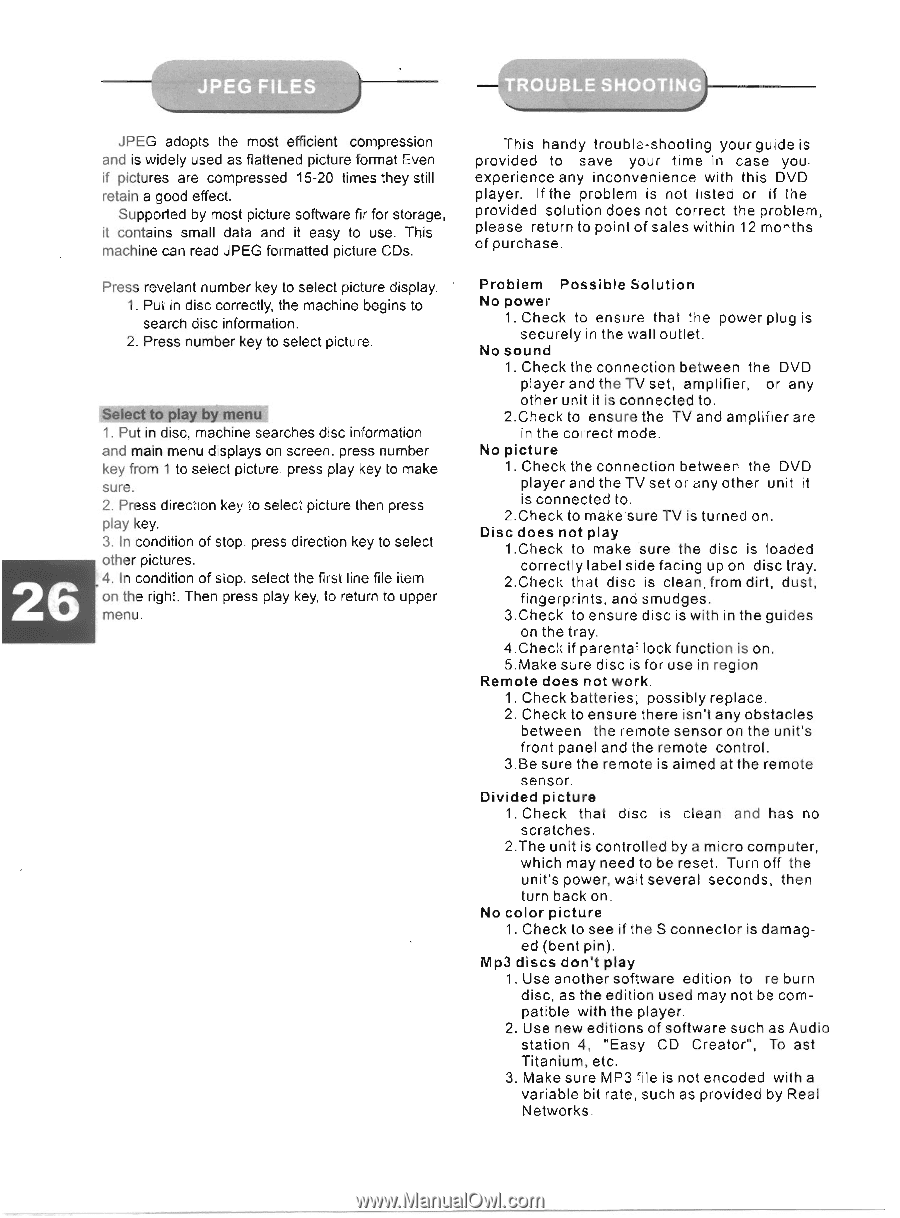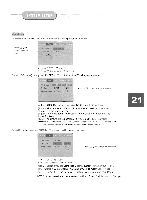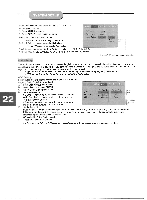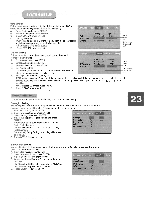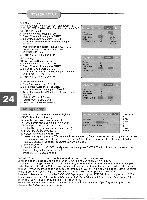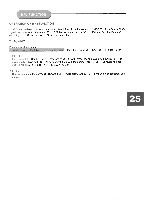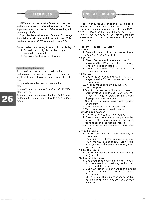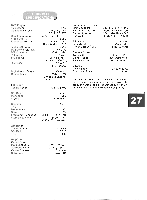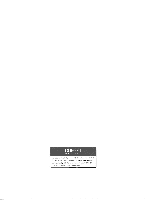Coby DVD 925 Instruction Manual - Page 29
Coby DVD 925 Manual
 |
UPC - 716829999257
View all Coby DVD 925 manuals
Add to My Manuals
Save this manual to your list of manuals |
Page 29 highlights
JPEG adopts the most efficient compression and is widely used as flattened picture format Even if pictures are compressed 15-20 times they still retain a good effect. Supported by most picture software fir for storage, it contains small data and it easy to use. This machine can read JPEG formatted picture CDs. Press revelant number key to select picture display. 1. Put in disc correctly, the machine begins to search disc information. 2. Press number key to select picture. Select to play by menu 1. Put in disc, machine searches disc information and main menu displays on screen. press number key from 1 to select picture. press play key to make sure. 2. Press direction key to select picture then press play key. 3. In condition of stop. press direction key to select other pictures. 4. In condition of stop. select the first line file iiem on the right. Then press play key, to return to upper menu. This handy troubla-shooting your guide is provided to save your time in case youexperience any inconvenience with this DVD player. If the problem is not listed or if the provided solution does not correct the problem, please return to point of sales within 12 mo^•ths of purchase. Problem Possible Solution No power 1. Check to ensure that the power plug is securely in the wall outlet. No sound 1. Check the connection between the DVD player and the TV set, amplifier, or any other unit it is connected to. 2.Check to ensure the TV and amplifier are in the correct mode. No picture 1. Check the connection between the DVD player and the TV set or e.ny other unit it is connected to. 2.Check to make-sure TV is turned on. Disc does not play 1.Check to make sure the disc is loaded correctly label side facing up on disc tray. 2.Check that disc is clean, from dirt, dust, fingerprints, and smudges. 3.Check to ensure disc is with in the guides on the tray. 4.Checl; if parenta lock function is on. 5.Make sure disc is for use in region Remote does not work. 1. Check batteries; possibly replace. 2. Check to ensure there isn't any obstacles between the remote sensor on the unit's front panel and the remote control. 3.8e sure the remote is aimed at the remote sensor. Divided picture 1. Check that disc is clean and has no scratches. 2.The unit is controlled by a micro computer, which may need to be reset. Turn off the unit's power, wait several seconds, then turn back on. No color picture 1. Check to see if the S connector is damaged (bent pin). Mp3 discs don't play 1. Use another software edition to re burn disc, as the edition used may not be compatible with the player. 2. Use new editions of software such as Audio station 4, "Easy CD Creator", To ast Titanium, etc. 3. Make sure MP3 file is not encoded with a variable bit rate, such as provided by Real Networks.