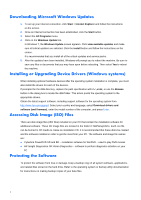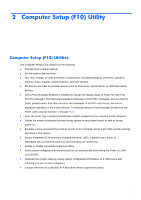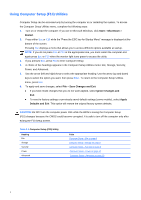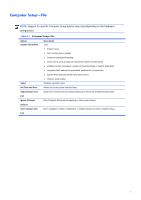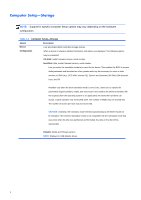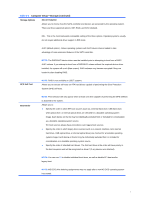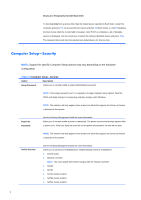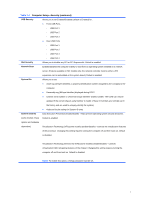Compaq 100B Maintenance & Service Guide 100B SFF PC - Page 12
Using Computer Setup F10 Utilities
 |
View all Compaq 100B manuals
Add to My Manuals
Save this manual to your list of manuals |
Page 12 highlights
Using Computer Setup (F10) Utilities Computer Setup can be accessed only by turning the computer on or restarting the system. To access the Computer Setup Utilities menu, complete the following steps: 1. Turn on or restart the computer. If you are in Microsoft Windows, click Start > Shut Down > Restart. 2. Press either Esc or F10 while the ―Press the ESC key for Startup Menu‖ message is displayed at the bottom of the screen. Pressing Esc displays a menu that allows you to access different options available at startup. NOTE: If you do not press Esc or F10 at the appropriate time, you must restart the computer and again press Esc or F10 when the monitor light turns green to access the utility. 3. If you pressed Esc, press F10 to enter Computer Setup. 4. A choice of five headings appears in the Computer Setup Utilities menu: File, Storage, Security, Power, and Advanced. 5. Use the arrow (left and right) keys to select the appropriate heading. Use the arrow (up and down) keys to select the option you want, then press Enter. To return to the Computer Setup Utilities menu, press Esc. 6. To apply and save changes, select File > Save Changes and Exit. ● If you have made changes that you do not want applied, select Ignore Changes and Exit. ● To reset to factory settings or previously saved default settings (some models), select Apply Defaults and Exit. This option will restore the original factory system defaults. CAUTION: Do NOT turn the computer power OFF while the BIOS is saving the Computer Setup (F10) changes because the CMOS could become corrupted. It is safe to turn off the computer only after exiting the F10 Setup screen. Table 2-1 Computer Setup (F10) Utility Heading File Storage Security Power Advanced Table Computer Setup-File on page 5 Computer Setup-Storage on page 6 Computer Setup-Security on page 8 Computer Setup-Power on page 10 Computer Setup-Advanced on page 10 4