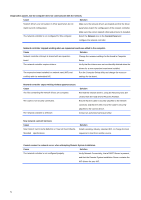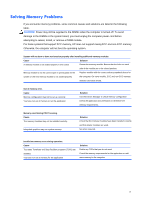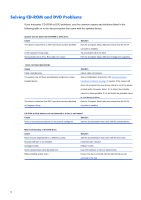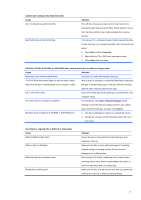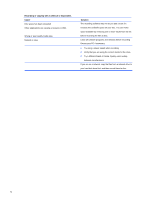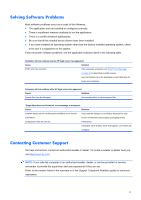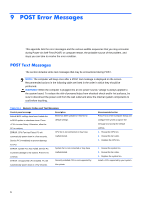Compaq 100B Maintenance & Service Guide 100B SFF PC - Page 87
Solving USB Flash Drive Problems
 |
View all Compaq 100B manuals
Add to My Manuals
Save this manual to your list of manuals |
Page 87 highlights
Solving USB Flash Drive Problems If you encounter USB flash drive problems, common causes and solutions are listed in the following table. USB flash drive is not seen as a drive letter in Windows. Cause The drive letter after the last physical drive is not available. Solution Change the default drive letter for the flash drive in Windows. USB flash drive not found (identified). Cause The device is attached to a USB port that has been disabled in Computer Setup. The device was not properly seated before power-up. Solution Run the Computer Setup utility and ensure that the USB ports are enabled. Ensure the device is fully inserted into the USB port before applying power to the system System will not boot from USB flash drive. Cause Boot order is not correct. The image on the device is not bootable. Solution Run the Computer Setup utility and change boot sequence. Insert a bootable device. The computer boots to DOS after making a bootable flash drive. Cause Solution Flash drive is bootable. Install the flash drive only after the operating system boots. 79