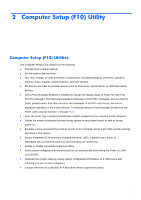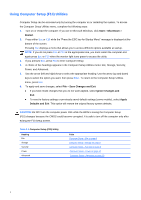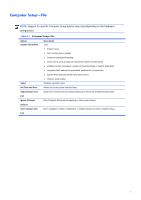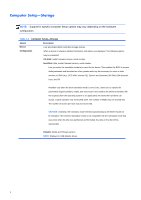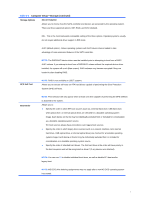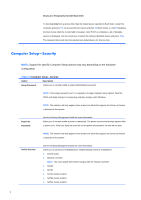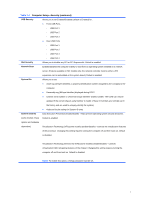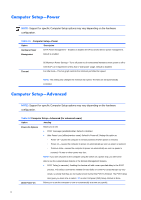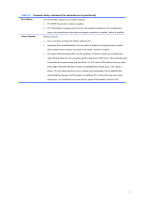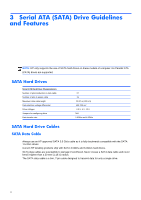Compaq 100B Maintenance & Service Guide 100B SFF PC - Page 16
Computer Setup, Security
 |
View all Compaq 100B manuals
Add to My Manuals
Save this manual to your list of manuals |
Page 16 highlights
Shortcut to Temporarily Override Boot Order To boot one time from a device other than the default device specified in Boot Order, restart the computer and press Esc (to access the boot menu) and then F9 (Boot Order), or only F9 (skipping the boot menu) when the monitor light turns green. After POST is completed, a list of bootable devices is displayed. Use the arrow keys to select the preferred bootable device and press Enter. The computer then boots from the selected non-default device for this one time. Computer Setup-Security NOTE: Support for specific Computer Setup options may vary depending on the hardware configuration. Table 2-4 Computer Setup-Security Option Description Setup Password Allows you to set and enable a setup (administrator) password. NOTE: If the setup password is set, it is required to change Computer Setup options, flash the ROM, and make changes to certain plug and play settings under Windows. NOTE: This selection will only appear when at least one drive that supports the DriveLock feature is attached to the system. Power-On Password See the Desktop Management Guide for more information. Allows you to set and enable a power-on password. The power-on password prompt appears after a power cycle. If the user does not enter the correct power-on password, the unit will not boot. NOTE: This selection will only appear when at least one drive that supports the DriveLock feature is attached to the system. Device Security See the Desktop Management Guide for more information. Allows you to set Device Available/Device Hidden (default is Device Available) for: ● System audio ● Network controller NOTE: You must disable AMT before trying to hide the network controller. ● SATA0 ● SATA1 ● SATA2 (some models) ● SATA3 (some models) ● SATA4 (some models) 8