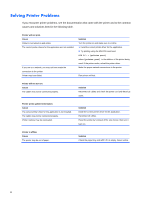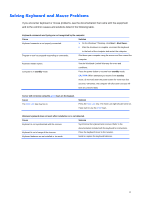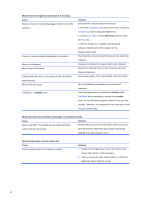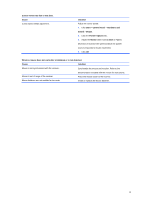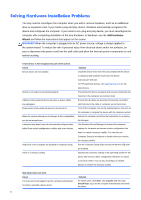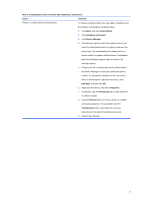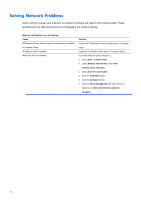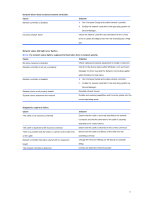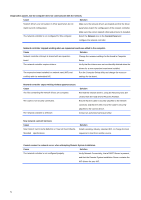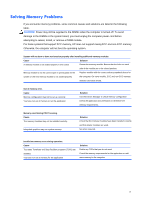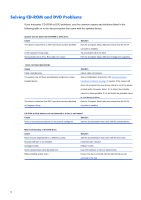Compaq 100B Maintenance & Service Guide 100B SFF PC - Page 79
Hardware and Sound
 |
View all Compaq 100B manuals
Add to My Manuals
Save this manual to your list of manuals |
Page 79 highlights
New or existing device does not work after installing a new device. Cause Solution There is a conflict with an existing device. To resolve a device conflict, you may need to disable one of the devices or uninstall an old device driver: 1. Click Start, and click Control Panel. 2. Click Hardware and Sound. 3. Click Device Manager. 4. Click the plus sign (+) next to the problem device and check for exclamation points in a yellow circle near the device icon. The exclamation point means there is a device conflict or problem with the device. Exclamation points do not always appear when a device is not working properly. 5. If there is an old or unnecessary device driver listed in the Device Manager, this may be causing the device conflict. To uninstall the old driver for the new device driver to work properly, right-click the device, click Uninstall, and then click OK. 6. Right-click the device, and select Properties. 7. If available, click the Resources tab to verify that there is a device conflict. 8. Click the General tab to see if your device is enabled and working properly. If it is available, click the Troubleshoot button, and follow the onscreen instructions in the device troubleshooter wizard. 9. Restart the computer. 71