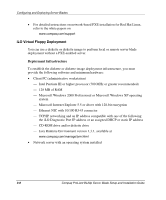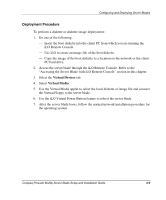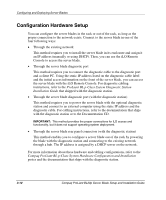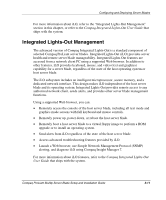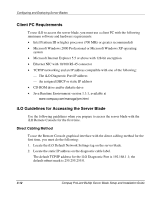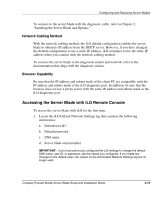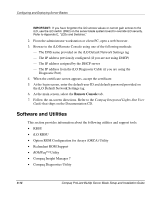Compaq BL20p Installation Guide - Page 46
Deployment Procedure, Virtual Devices, Virtual Media
 |
UPC - 720591771058
View all Compaq BL20p manuals
Add to My Manuals
Save this manual to your list of manuals |
Page 46 highlights
Configuring and Deploying Server Blades Deployment Procedure To perform a diskette or diskette image deployment: 1. Do one of the following: - Insert the boot diskette into the client PC from which you are running the iLO Remote Console. - Use iLO to create an image file of the boot diskette. - Copy the image of the boot diskette to a location on the network or the client PC hard drive. 2. Access the server blade through the iLO Remote Console. Refer to the "Accessing the Server Blade with iLO Remote Console" section in this chapter. 3. Select the Virtual Devices tab. 4. Select Virtual Media. 5. Use the Virtual Media applet to select the local diskette or image file and connect the Virtual Floppy to the server blade. 6. Use the iLO Virtual Power Button feature to reboot the server blade. 7. After the server blade boots, follow the normal network installation procedure for the operating system. Compaq ProLiant BL20p Server Blade Setup and Installation Guide 3-9