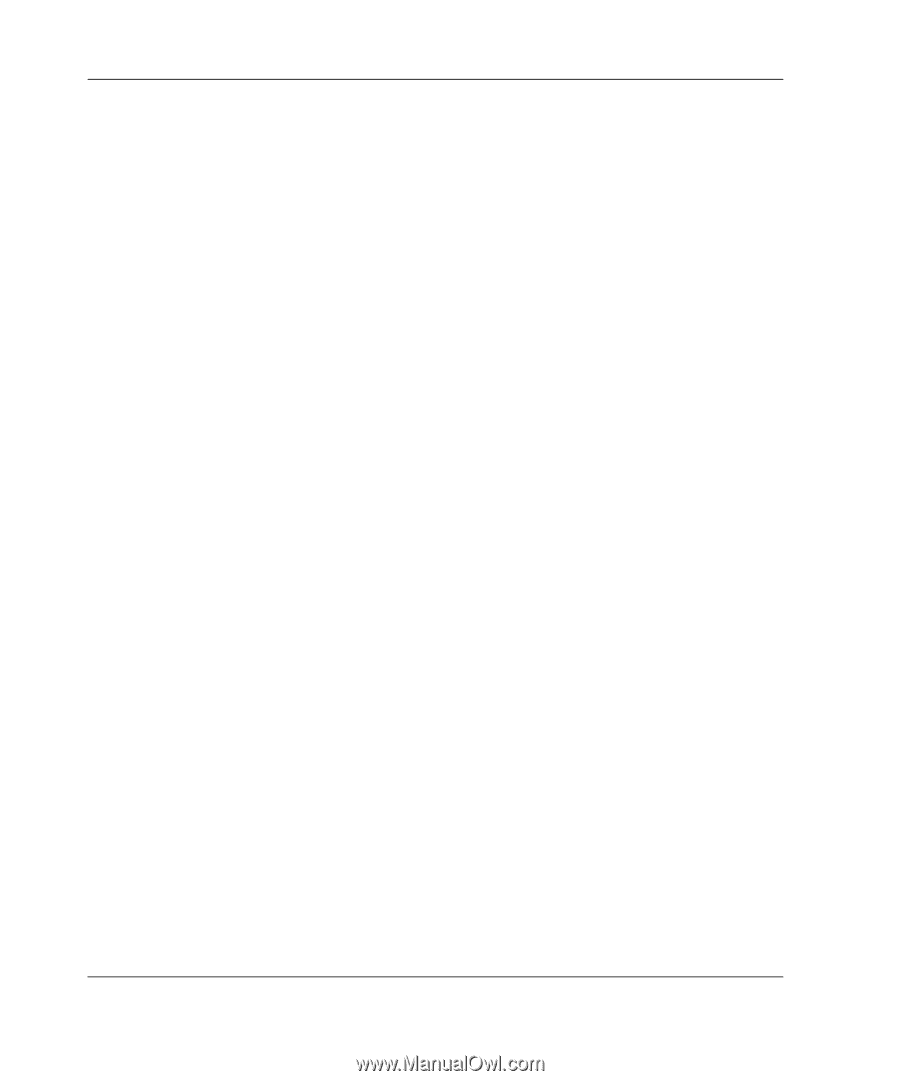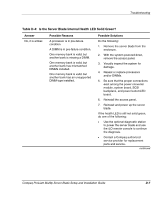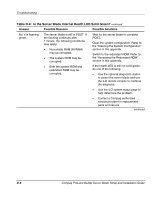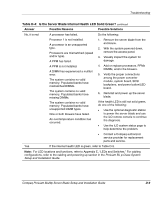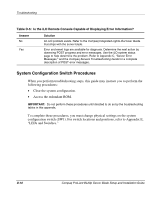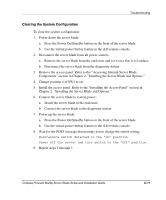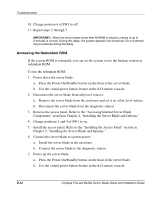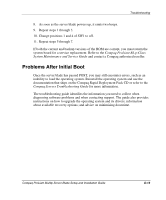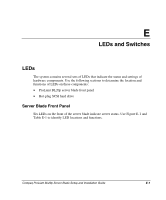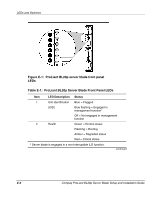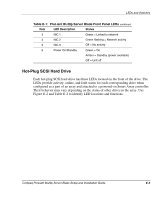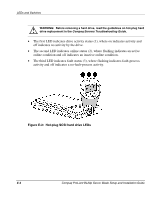Compaq BL20p Installation Guide - Page 84
Accessing the Redundant ROM, Remove the access panel. Refer to the Accessing Internal Server Blade
 |
UPC - 720591771058
View all Compaq BL20p manuals
Add to My Manuals
Save this manual to your list of manuals |
Page 84 highlights
Troubleshooting 10. Change position 4 of SW1 to off. 11. Repeat steps 5 through 7. IMPORTANT: When the server blade boots after NVRAM is cleared, a delay of up to 2 minutes is normal. During this delay, the system appears non-functional. Do not attempt any procedures during the delay. Accessing the Redundant ROM If the system ROM is corrupted, you can set the system to use the backup version or redundant ROM. To use the redundant ROM: 1. Power down the server blade: a. Press the Power On/Standby button on the front of the server blade. b. Use the virtual power button feature in the iLO remote console. 2. Disconnect the server blade from all power sources: a. Remove the server blade from the enclosure and set it on a flat, level surface. b. Disconnect the server blade from the diagnostic station. 3. Remove the access panel. Refer to the "Accessing Internal Server Blade Components" section in Chapter 2, "Installing the Server Blade and Options." 4. Change positions 1 and 4 of SW1 to on. 5. Install the access panel. Refer to the "Installing the Access Panel" section in Chapter 2, "Installing the Server Blade and Options." 6. Connect the server blade to system power: a. Install the server blade in the enclosure. b. Connect the server blade to the diagnostic station. 7. Power up the server blade: a. Press the Power On/Standby button on the front of the server blade. b. Use the virtual power button feature in the iLO remote console. D-12 Compaq ProLiant BL20p Server Blade Setup and Installation Guide