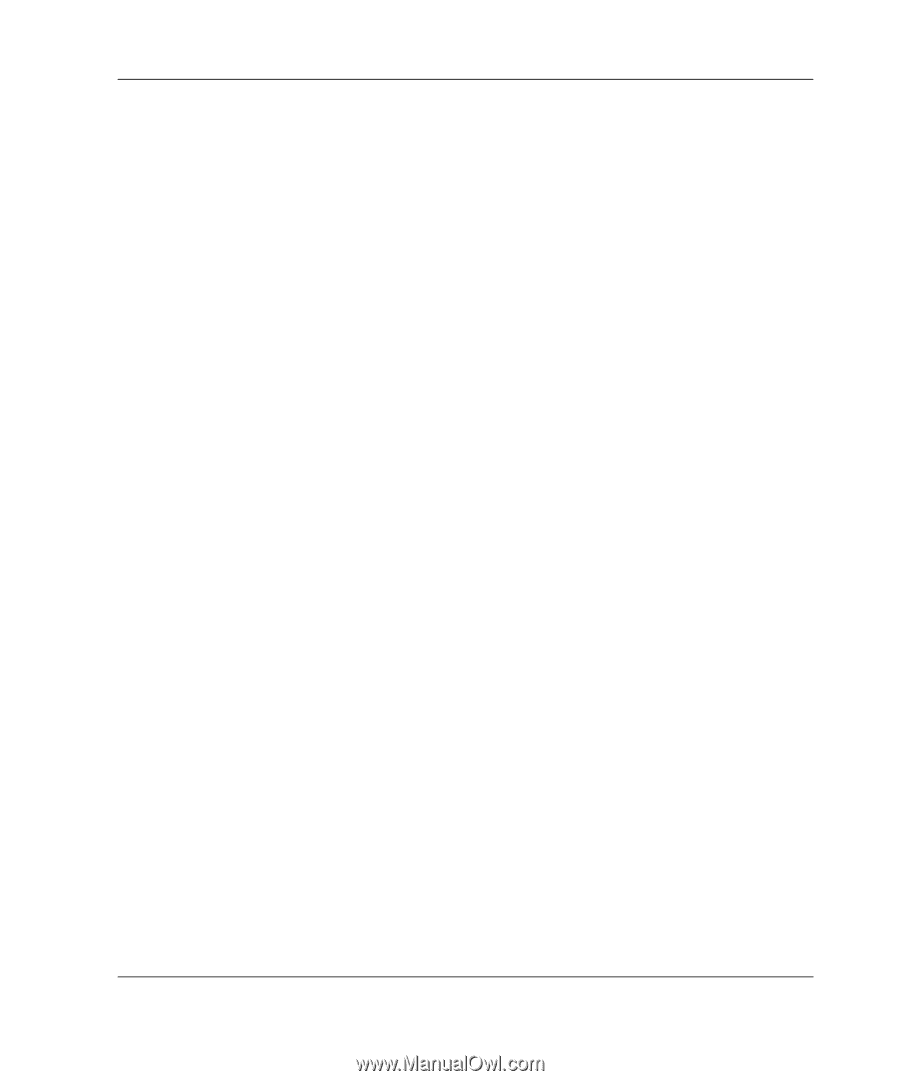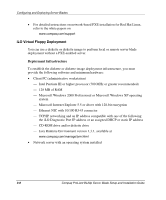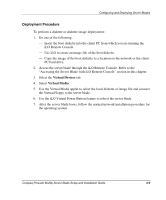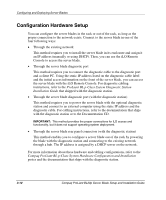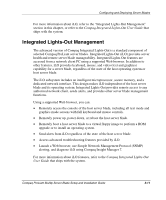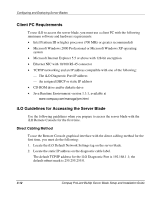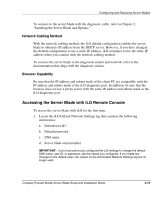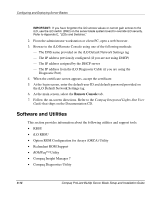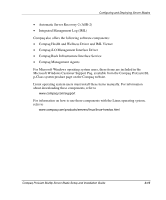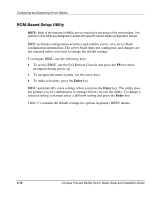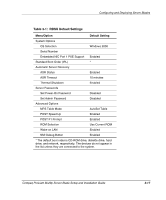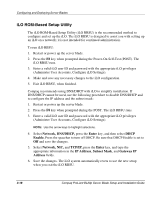Compaq BL20p Installation Guide - Page 50
Network Cabling Method, Browser Capability, Accessing the Server Blade with iLO Remote Console
 |
UPC - 720591771058
View all Compaq BL20p manuals
Add to My Manuals
Save this manual to your list of manuals |
Page 50 highlights
Configuring and Deploying Server Blades To connect to the server blade with the diagnostic cable, refer to Chapter 2, "Installing the Server Blade and Options." Network Cabling Method With the network cabling method, the iLO default configuration enables the server blade to obtain its IP address from the DHCP server. However, if you have changed the default configuration to use a static IP address, iLO continues to use the static IP address when you connect with the network cabling method. To connect the server blade to the diagnostic station and network, refer to the documentation that ships with the diagnostic station. Browser Capability Be sure that the IP address and subnet mask of the client PC are compatible with the IP address and subnet mask of the iLO diagnostic port. In addition, be sure that the browser does not use a proxy server with the same IP address and subnet mask as the iLO diagnostic port. Accessing the Server Blade with iLO Remote Console To access the server blade with iLO for the first time: 1. Locate the iLO Default Network Settings tag that contains the following information: a. Default user ID b. Default password c. DNS name d. Server blade serial number IMPORTANT: If you have previously configured the iLO settings to change the default DNS name, user ID, or password, use the values you configured. If you made any changes to the default value, the values on the iLO Default Network Settings tag are no longer valid. Compaq ProLiant BL20p Server Blade Setup and Installation Guide 3-13