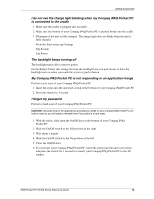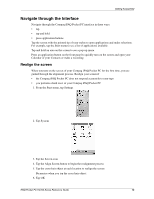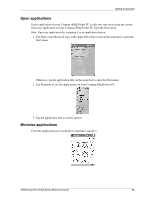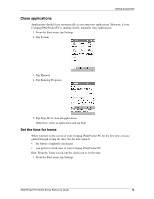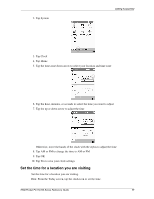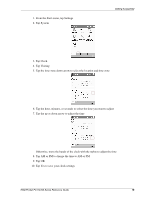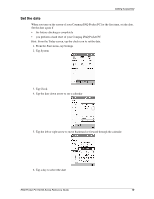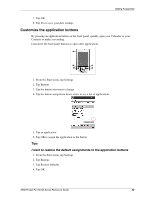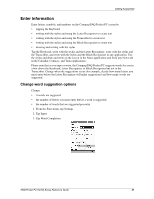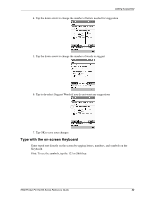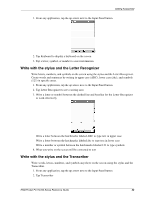Compaq H3765 Reference Guide - Page 18
Tap Visiting
 |
UPC - 720591128739
View all Compaq H3765 manuals
Add to My Manuals
Save this manual to your list of manuals |
Page 18 highlights
1. From the Start menu, tap Settings 2. Tap System Getting Acquainted 3. Tap Clock 4. Tap Visiting 5. Tap the time-zone down arrow to select the location and time zone 6. Tap the hour, minutes, or seconds to select the time you want to adjust 7. Tap the up or down arrow to adjust the time Otherwise, move the hands of the clock with the stylus to adjust the time 8. Tap AM or PM to change the time to AM or PM 9. Tap OK 10. Tap Yes to save your clock settings iPAQ Pocket PC H3700 Series Reference Guide 18

iPAQ Pocket PC H3700 Series Reference Guide
18
Getting Acquainted
1. From the Start menu, tap Settings
2. Tap System
3. Tap Clock
4. Tap Visiting
5. Tap the time-zone down arrow to select the location and time zone
6. Tap the hour, minutes, or seconds to select the time you want to adjust
7. Tap the up or down arrow to adjust the time
Otherwise, move the hands of the clock with the stylus to adjust the time
8. Tap AM or PM to change the time to AM or PM
9. Tap OK
10. Tap Yes to save your clock settings