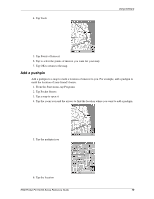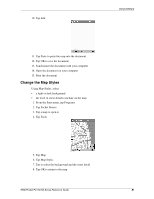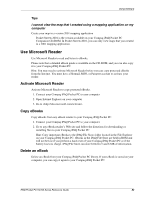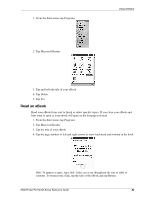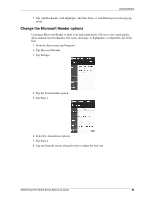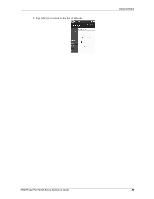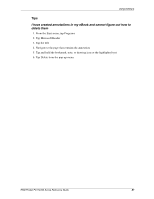Compaq H3765 Reference Guide - Page 83
Read an eBook, Tap Microsoft Reader
 |
UPC - 720591128739
View all Compaq H3765 manuals
Add to My Manuals
Save this manual to your list of manuals |
Page 83 highlights
1. From the Start menu, tap Programs 2. Tap Microsoft Reader Using Software 3. Tap and hold the title of your eBook 4. Tap Delete 5. Tap Yes Read an eBook Read your eBook from start to finish or select specific topics. If you close your eBook and later want to open it, your ebook will open on the last page you read. 1. From the Start menu, tap Programs 2. Tap Microsoft Reader 3. Tap the title of your eBook 4. Tap the page number or left and right arrows to move backward and forward in the book Hint: To jump to a topic, tap a link. Links can occur throughout the text or table of contents. To return from a link, tap the title of the eBook and tap Return. iPAQ Pocket PC H3700 Series Reference Guide 83

iPAQ Pocket PC H3700 Series Reference Guide
83
Using Software
1. From the Start menu, tap Programs
2. Tap Microsoft Reader
3. Tap and hold the title of your eBook
4. Tap Delete
5. Tap Yes
Read an eBook
Read your eBook from start to finish or select specific topics. If you close your eBook and
later want to open it, your ebook will open on the last page you read.
1. From the Start menu, tap Programs
2. Tap Microsoft Reader
3. Tap the title of your eBook
4. Tap the page number or left and right arrows to move backward and forward in the book
Hint: To jump to a topic, tap a link. Links can occur throughout the text or table of
contents. To return from a link, tap the title of the eBook and tap Return.