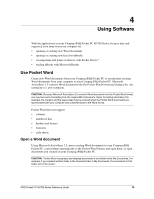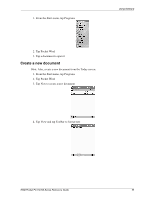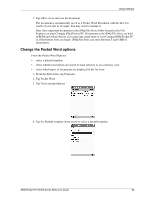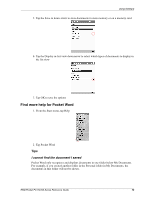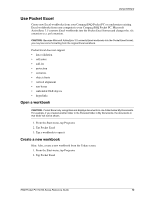Compaq H3765 Reference Guide - Page 69
Customize the appearance of Tasks, Customize to create a task quickly, Select the priority
 |
UPC - 720591128739
View all Compaq H3765 manuals
Add to My Manuals
Save this manual to your list of manuals |
Page 69 highlights
Scheduling Customize the appearance of Tasks Customize the appearance of Tasks to use a large font, show the start and end dates, and set reminders for new items. 1. From the Start menu, tap Tasks 2. Tap Tools 3. Tap Options 4. Select the Tasks options Customize to create a task quickly Create a task quickly by customizing Tasks so you see an Entry Bar at the top of the Tasks screen. In the Entry Bar, enter the subject and select the priority of your task to create the task and add it to your task list. 1. From the Start menu, tap Tasks 2. Tap Tools 3. Tap Entry Bar to see the Entry Bar at the top of the Tasks screen 4. Enter the subject 5. Select the priority Tap the exclamation point icon to make the task high priority Tap the down arrow icon to make the task low priority Do not tap an icon to make the task normal priority 6. Tap outside the Entry Bar to add the task to your task list iPAQ Pocket PC H3700 Series Reference Guide 69