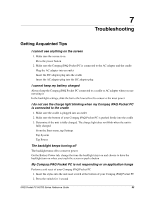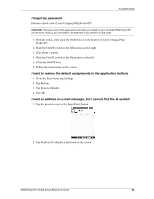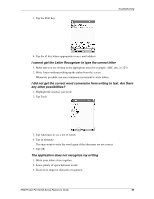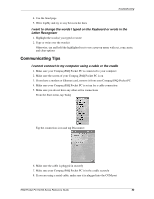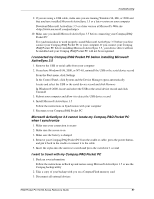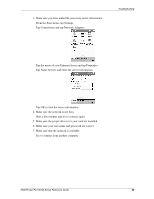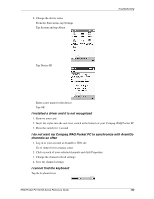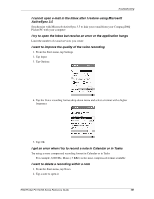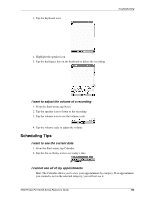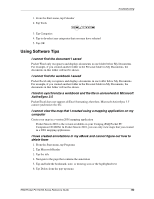Compaq H3765 Reference Guide - Page 99
I want to travel internationally with my Compaq iPAQ Pocket PC, I want to ship my Compaq iPAQ Pocket
 |
UPC - 720591128739
View all Compaq H3765 manuals
Add to My Manuals
Save this manual to your list of manuals |
Page 99 highlights
Troubleshooting 4. Take the AC adapter with you 5. Keep your Compaq iPAQ Pocket PC in a protective case and take it with your carry-on luggage 6. Be careful of airport security devices 7. Find out if you can use your Compaq iPAQ Pocket PC on the plane I want to travel internationally with my Compaq iPAQ Pocket PC 1. Follow the instructions in I want to travel with my Compaq iPAQ Pocket PC 2. Follow customs regulations 3. Make sure you have the modem, cable, and plug adapter appropriate for the country you are visiting I want to ship my Compaq iPAQ Pocket PC to a repair facility 1. Back up your information Follow the instructions in Back up and restore using Microsoft ActiveSync 3.5 CAUTION: If you hard reset your Compaq iPAQ Pocket PC, you will lose all of your information. 2. With the stylus, slide open the On/Off door at the bottom of your Compaq iPAQ Pocket PC 3. Slide the On/Off switch to the Off position at the right 4. Wait about 1 minute 5. Slide the On/Off switch to the On position at the left 6. Close the On/Off door Hint: Information in iPAQ File Store is held in ROM and will not be lost if you perform a hard reset of your Compaq iPAQ Pocket PC 7. Disconnect all external devices 8. Pack your Compaq iPAQ Pocket PC and all external devices in protective packaging I cannot connect to a network 1. Make sure you have a compatible Ethernet/LAN card 2. Make sure you have a DHCP server iPAQ Pocket PC H3700 Series Reference Guide 98