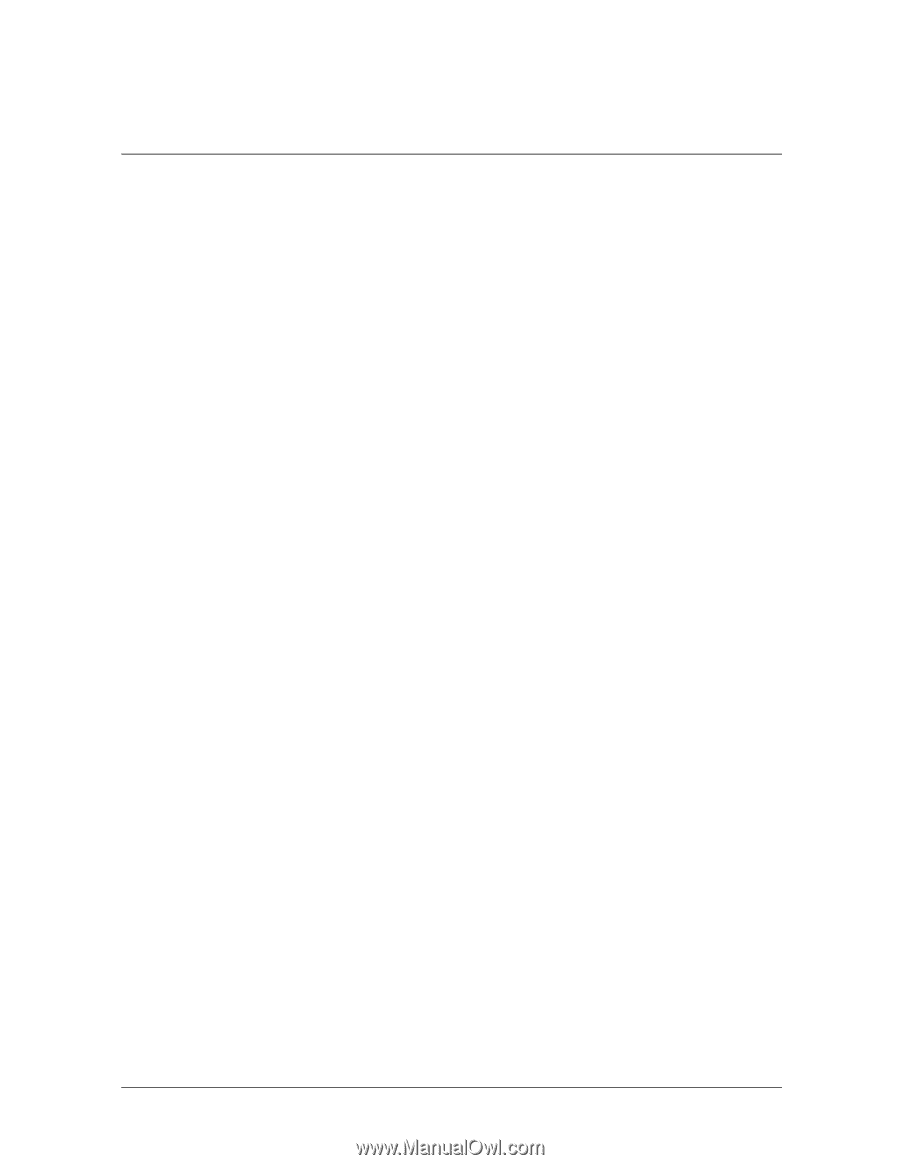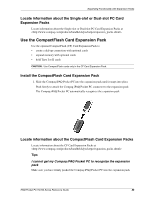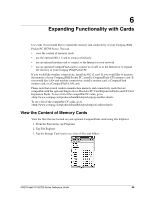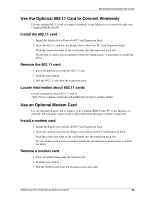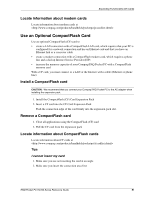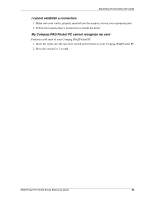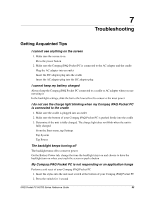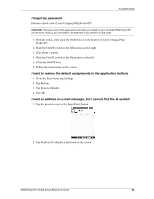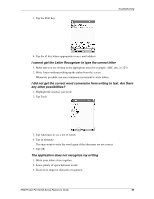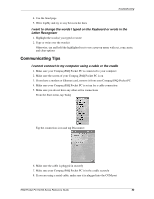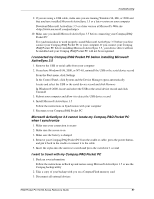Compaq H3765 Reference Guide - Page 94
Troubleshooting, Getting Acquainted Tips
 |
UPC - 720591128739
View all Compaq H3765 manuals
Add to My Manuals
Save this manual to your list of manuals |
Page 94 highlights
7 Troubleshooting Getting Acquainted Tips I cannot see anything on the screen 1. Make sure the screen is on Press the power button 2. Make sure the Compaq iPAQ Pocket PC is connected to the AC adapter and the cradle Plug the AC adapter into an outlet Insert the DC adapter plug into the cradle Insert the AC adapter plug into the DC adapter plug I cannot keep my battery charged Always keep the Compaq iPAQ Pocket PC connected to a cradle or AC adapter when you are not using it In the backlight settings, slide the bar to the lowest level to conserve the most power I do not see the charge light blinking when my Compaq iPAQ Pocket PC is connected to the cradle 1. Make sure the cradle is plugged into an outlet 2. Make sure the bottom of your Compaq iPAQ Pocket PC is pushed firmly into the cradle 3. Determine if the unit is fully charged. The charge light does not blink when the unit is fully charged. From the Start menu, tap Settings Tap System Tap Power The backlight keeps turning off The backlight turns off to conserve power On the Battery Power tab, change the time the backlight stays on and choose to have the backlight turn on when you touch the screen or push a button My Compaq iPAQ Pocket PC is not responding or an application hangs Perform a soft reset of your Compaq iPAQ Pocket PC 1. Insert the stylus into the unit reset switch at the bottom of your Compaq iPAQ Pocket PC 2. Press the switch for 1 second iPAQ Pocket PC H3700 Series Reference Guide 93