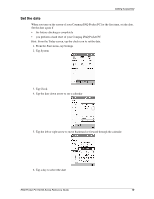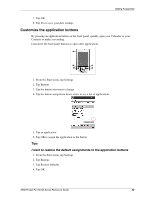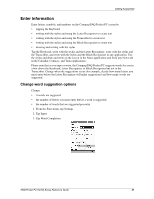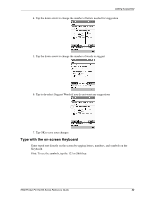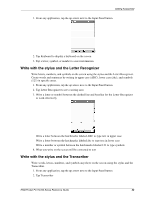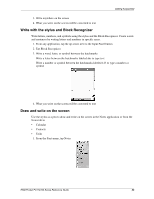Compaq H3765 Reference Guide - Page 24
Write with the stylus and Block Recognizer, Draw and write on the screen, Tap Block Recognizer
 |
UPC - 720591128739
View all Compaq H3765 manuals
Add to My Manuals
Save this manual to your list of manuals |
Page 24 highlights
Getting Acquainted 3. Write anywhere on the screen 4. What you write on the screen will be converted to text Write with the stylus and Block Recognizer Write letters, numbers, and symbols using the stylus and the Block Recognizer. Create words and sentences by writing letters and numbers in specific areas. 1. From any application, tap the up arrow next to the Input Panel button 2. Tap Block Recognizer 3. Write a word, letter, or symbol between the hatchmarks Write a letter between the hatchmarks labeled abc to type text Write a number or symbol between the hatchmarks labeled 123 to type a number or symbol 4. What you write on the screen will be converted to text Draw and write on the screen Use the stylus as a pen to draw and write on the screen in the Notes application or from the Notes tab in • Calendar • Contacts • Tasks 1. From the Start menu, tap Notes iPAQ Pocket PC H3700 Series Reference Guide 24