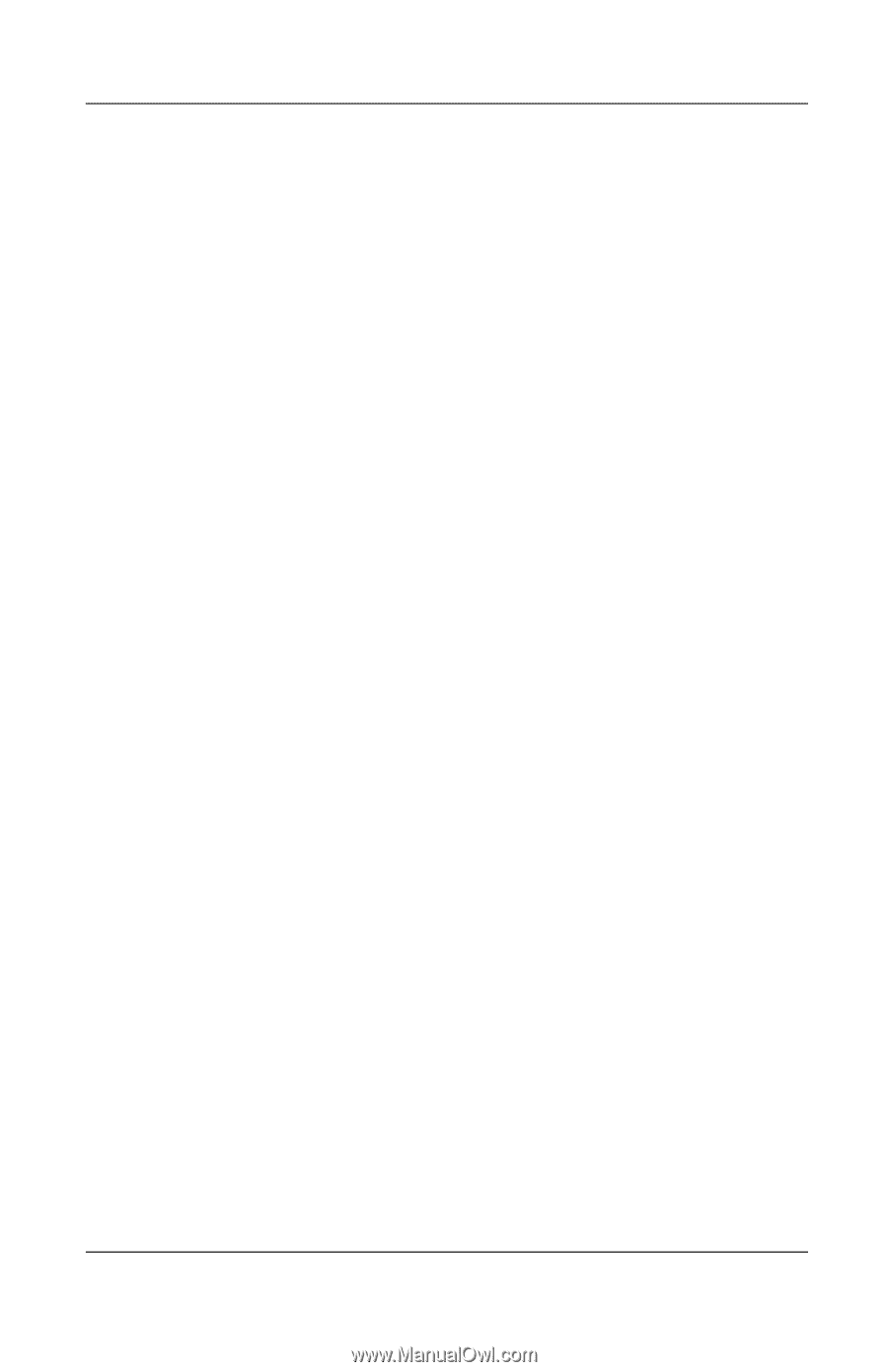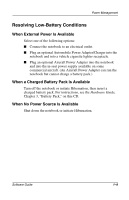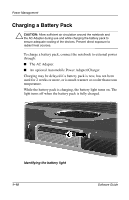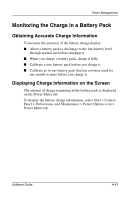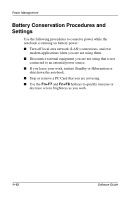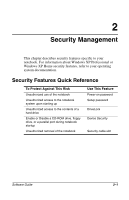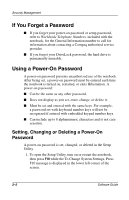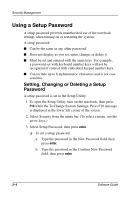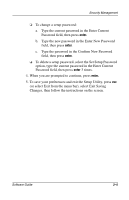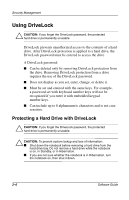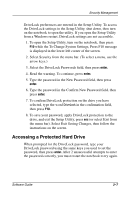Compaq Presario 900 Software Guide Compaq Notebook Series - Page 18
If You Forget a Password, Using a Power-On Password, Setting, Changing or Deleting a Power-On Password - will not turn on
 |
View all Compaq Presario 900 manuals
Add to My Manuals
Save this manual to your list of manuals |
Page 18 highlights
Security Management If You Forget a Password ■ If you forget your power-on password or setup password, refer to Worldwide Telephone Numbers, included with the notebook, for the General Information number to call for information about contacting a Compaq authorized service provider. ■ If you forget your DriveLock password, the hard drive is permanently unusable. Using a Power-On Password A power-on password prevents unauthorized use of the notebook. After being set, a power-on password must be entered each time the notebook is turned on, restarted, or exits Hibernation. A power-on password: ■ Can be the same as any other password. ■ Does not display as you set, enter, change, or delete it. ■ Must be set and entered with the same keys. For example, a password set with keyboard number keys will not be recognized if entered with embedded keypad number keys. ■ Can include up to 8 alphanumeric characters and is not case sensitive. Setting, Changing or Deleting a Power-On Password A power-on password is set, changed, or deleted in the Setup Utility. 1. To open the Setup Utility, turn on or restart the notebook, then press F10 while the To Change System Settings, Press F10 message is displayed in the lower left corner of the screen. 2-2 Software Guide