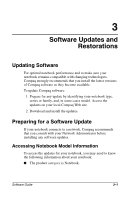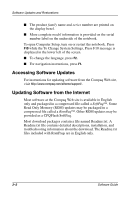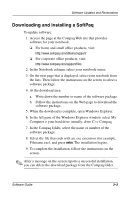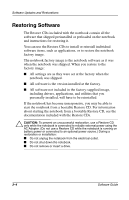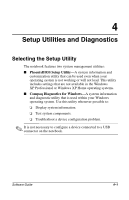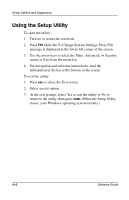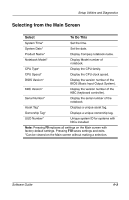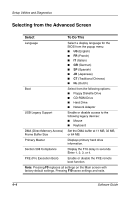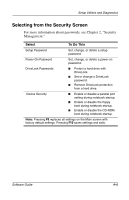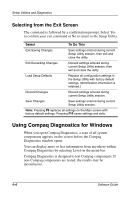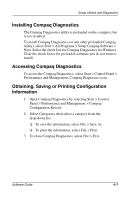Compaq Presario 900 Software Guide Compaq Notebook Series - Page 32
Using the Setup Utility
 |
View all Compaq Presario 900 manuals
Add to My Manuals
Save this manual to your list of manuals |
Page 32 highlights
Setup Utilities and Diagnostics Using the Setup Utility To open the utility: 1. Turn on or restart the notebook. 2. Press F10 while the To Change System Settings, Press F10 message is displayed in the lower left corner of the screen. 3. Use the arrow keys to select the Main, Advanced, or Security menu, or Exit from the menu bar. 4. For navigation and selection instructions, read the information in the bar at the bottom of the screen. To exit the utility: 1. Press esc or select the Exit screen. 2. Select an exit option. 3. At the exit prompt, select Yes to exit the utility or No to return to the utility, then press enter. (When the Setup Utility closes, your Windows operating system restarts.) 4-2 Software Guide
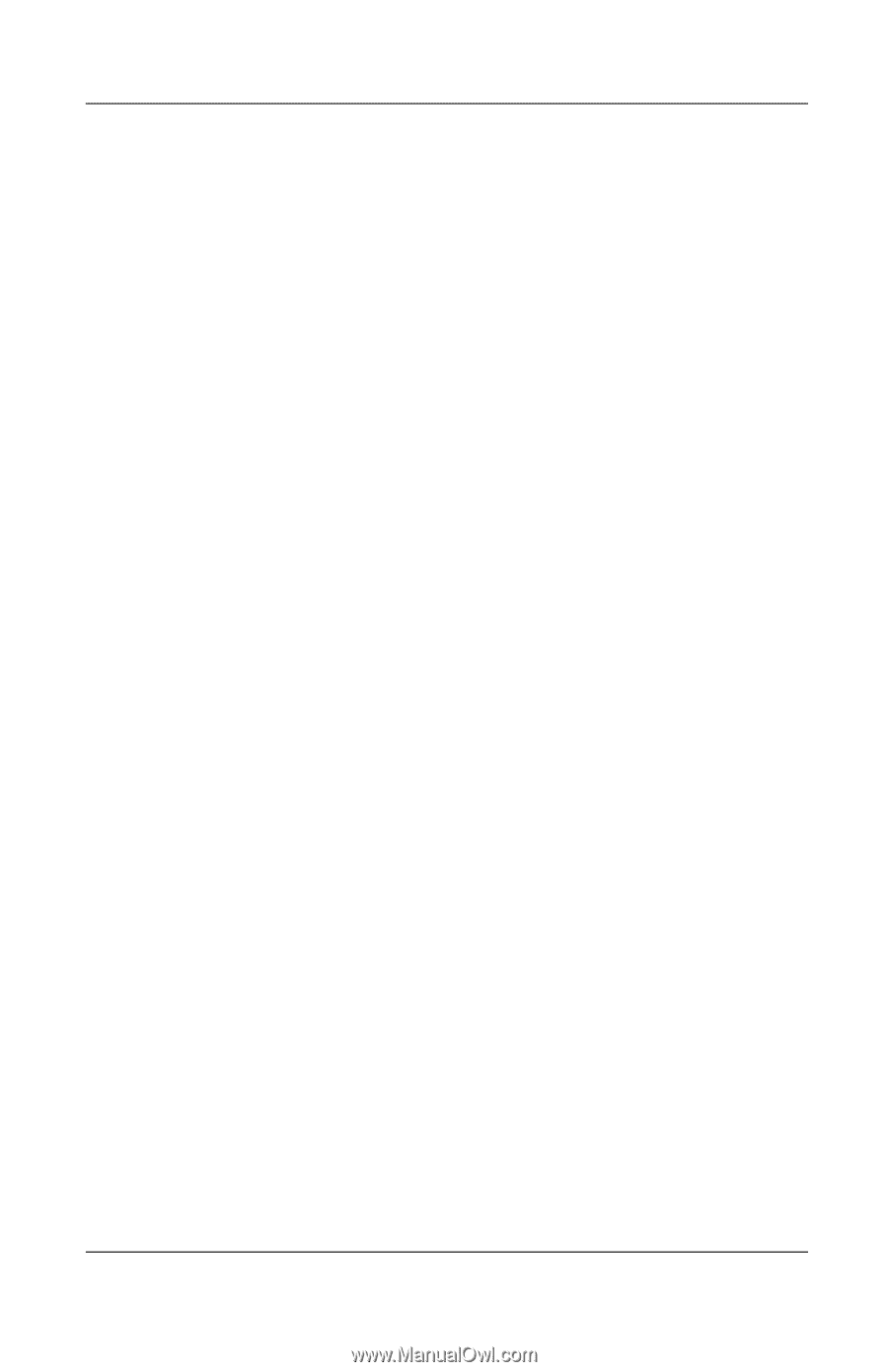
4–2
Software Guide
Setup Utilities and Diagnostics
Using the Setup Utility
To open the utility:
1.
Turn on or restart the notebook.
2.
Press
F10
while the To Change System Settings, Press F10
message is displayed in the lower left corner of the screen.
3.
Use the arrow keys
to
select the Main, Advanced, or Security
menu, or Exit from the menu bar.
4.
For navigation and selection instructions, read the
information in the bar at the bottom of the screen.
To exit the utility:
1.
Press
esc
or select the Exit screen.
2.
Select an exit option.
3.
At the exit prompt, select Yes to exit the utility or No to
return to the utility, then press
enter.
(When the Setup Utility
closes, your Windows operating system restarts.)