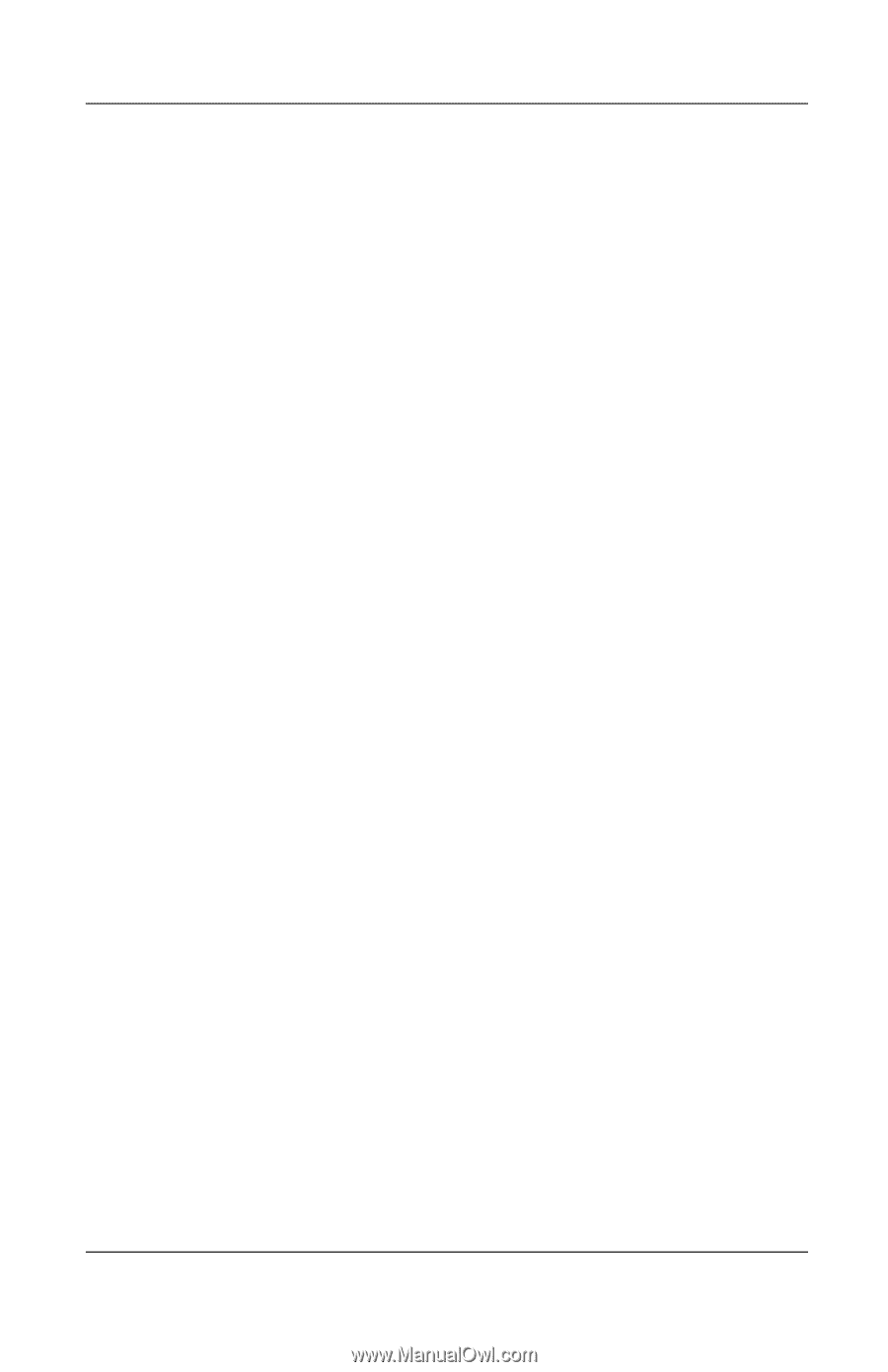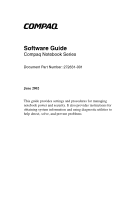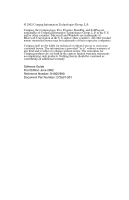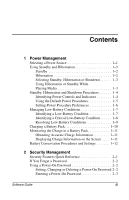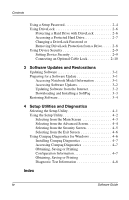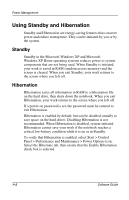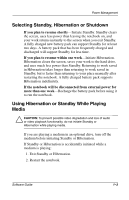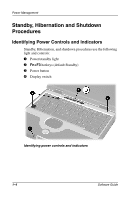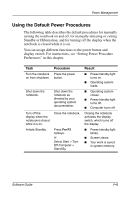Compaq Presario 900 Software Guide Compaq Notebook Series - Page 4
Software Updates and Restorations, Setup Utilities and Diagnostics, Index - screen
 |
View all Compaq Presario 900 manuals
Add to My Manuals
Save this manual to your list of manuals |
Page 4 highlights
Contents Using a Setup Password 2-4 Using DriveLock 2-6 Protecting a Hard Drive with DriveLock 2-6 Accessing a Protected Hard Drive 2-7 Changing a DriveLock Password or Removing DriveLock Protection from a Drive . . . . . 2-8 Using Device Security 2-9 Setting Device Security 2-9 Connecting an Optional Cable Lock 2-10 3 Software Updates and Restorations Updating Software 3-1 Preparing for a Software Update 3-1 Accessing Notebook Model Information 3-1 Accessing Software Updates 3-2 Updating Software from the Internet 3-2 Downloading and Installing a SoftPaq 3-3 Restoring Software 3-4 4 Setup Utilities and Diagnostics Selecting the Setup Utility 4-1 Using the Setup Utility 4-2 Selecting from the Main Screen 4-3 Selecting from the Advanced Screen 4-4 Selecting from the Security Screen 4-5 Selecting from the Exit Screen 4-6 Using Compaq Diagnostics for Windows 4-6 Installing Compaq Diagnostics 4-7 Accessing Compaq Diagnostics 4-7 Obtaining, Saving or Printing Configuration Information 4-7 Obtaining, Saving or Printing Diagnostic Test Information 4-8 Index iv Software Guide